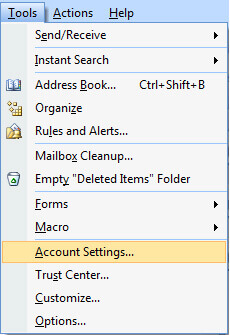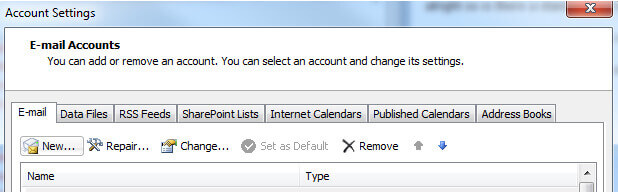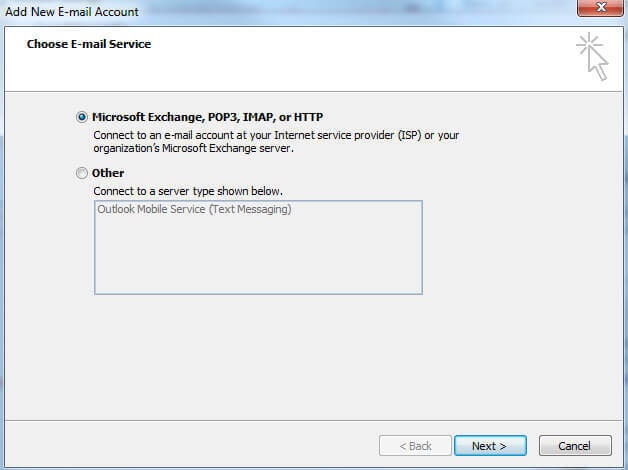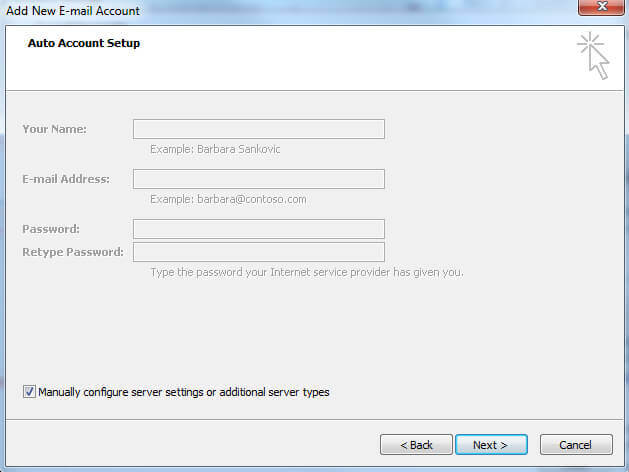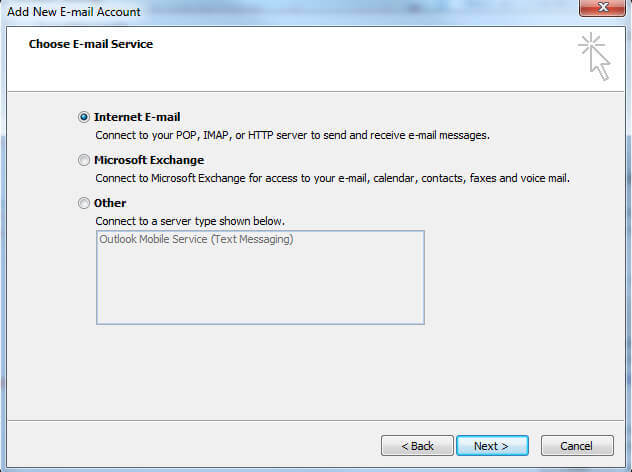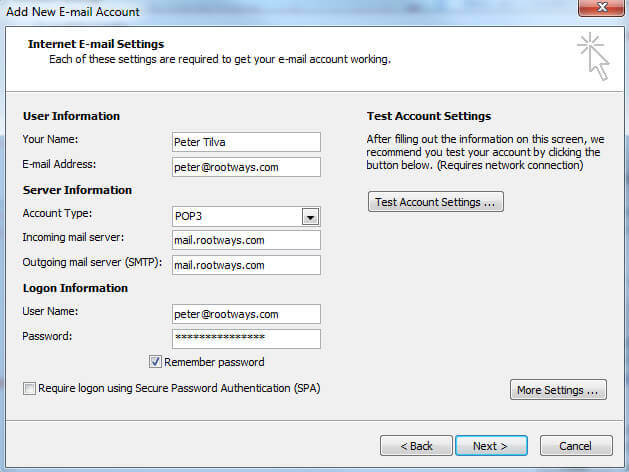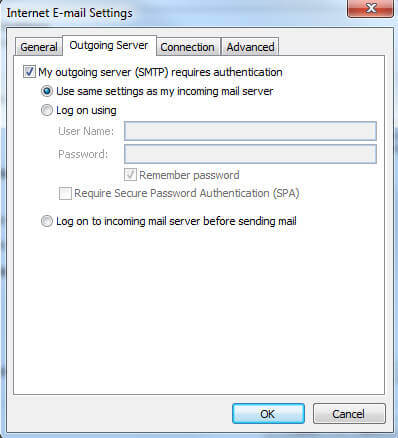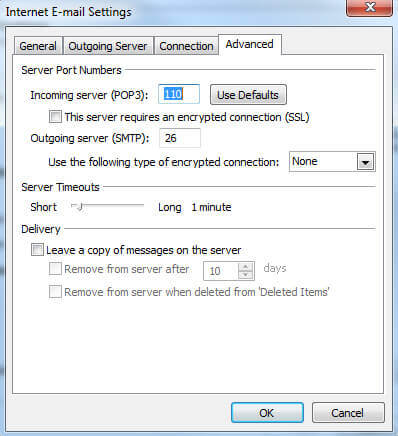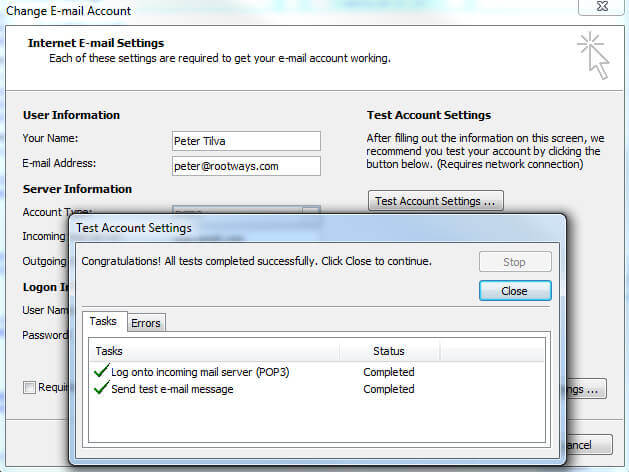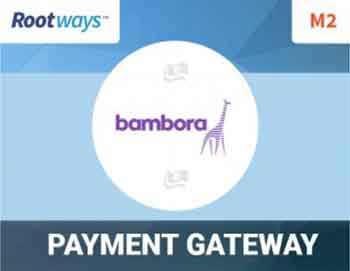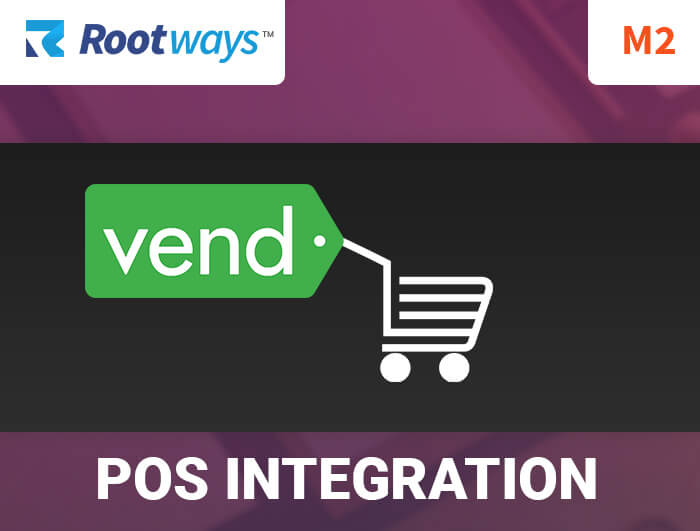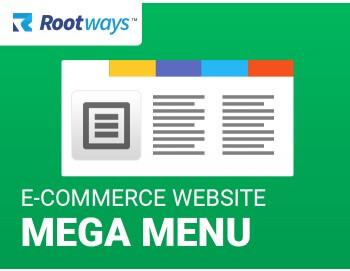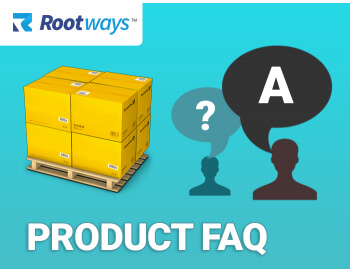Instructions to setup your cpanel email in outlook
Click here for the instructions to setup a cPanel email in Outlook 2016.
1. Open your outlook or Outlook Express or Windows Mail
2. Click on Tools Menu, select Account Settings
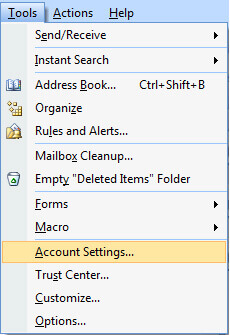 3. Click “New” in the window that opens
3. Click “New” in the window that opens
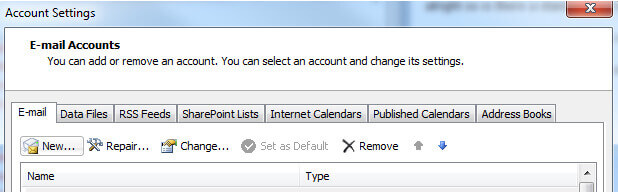 4. Select Microsoft Exchange, POP3, IMAP or HTTP from the screen shown below and click next
4. Select Microsoft Exchange, POP3, IMAP or HTTP from the screen shown below and click next
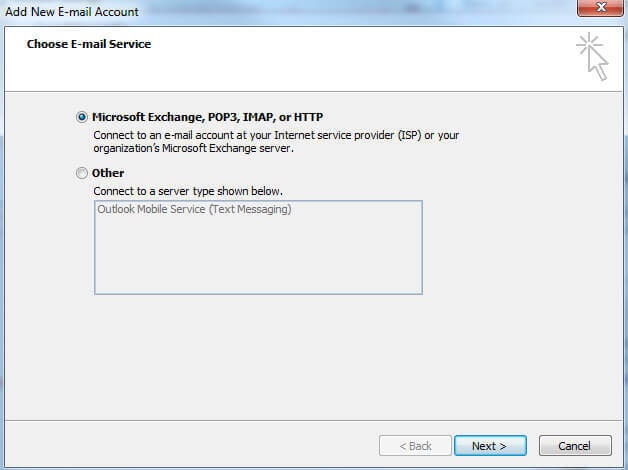 5. Select the check box “Manually configure server settings or additional server types as soon in screen below and click Next.
5. Select the check box “Manually configure server settings or additional server types as soon in screen below and click Next.
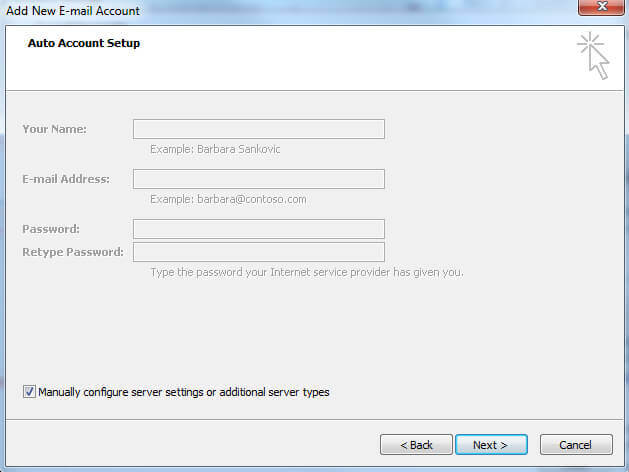 6. Select Internet E-mail and click Next
6. Select Internet E-mail and click Next
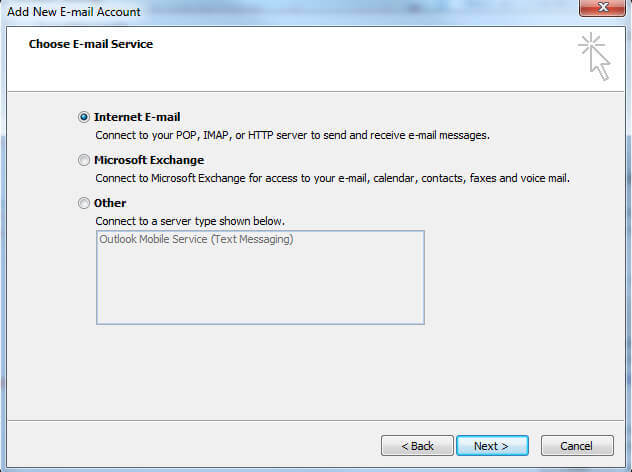 7. Enter Details shown in the following screen, replace, name, email, password and domains names to reflect your domain name instead of rootways.com”
7. Enter Details shown in the following screen, replace, name, email, password and domains names to reflect your domain name instead of rootways.com”
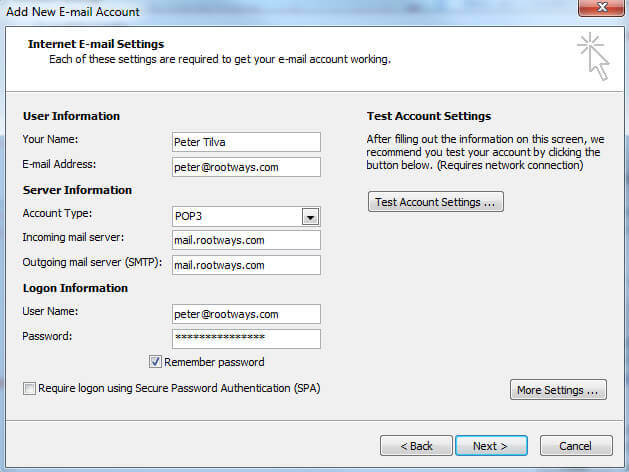 8. Click “More Settings” button and click “outgoing Server” tab as shown below and make sure you select ‘My Outgoing server (SMTP) requires authentication”
8. Click “More Settings” button and click “outgoing Server” tab as shown below and make sure you select ‘My Outgoing server (SMTP) requires authentication”
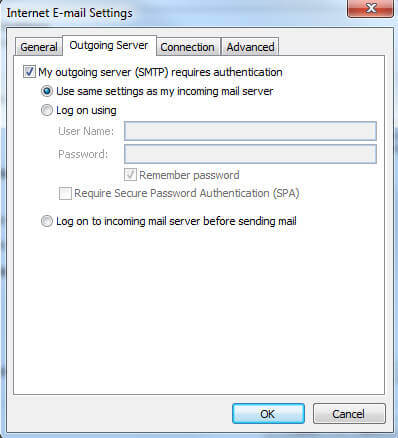 9. Click on Advanced tab and enter values shown in screen shots below
9. Click on Advanced tab and enter values shown in screen shots below
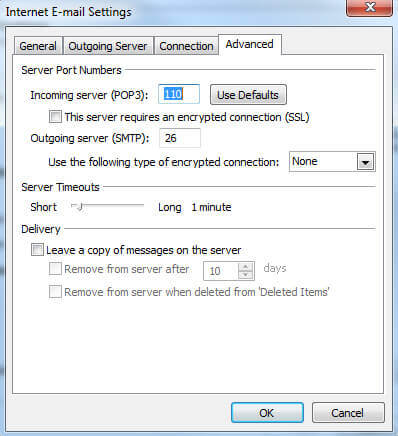 10. Click on the Test Account Settings button, you should see two tasks completed successfully as show below in the screen shots.
10. Click on the Test Account Settings button, you should see two tasks completed successfully as show below in the screen shots.
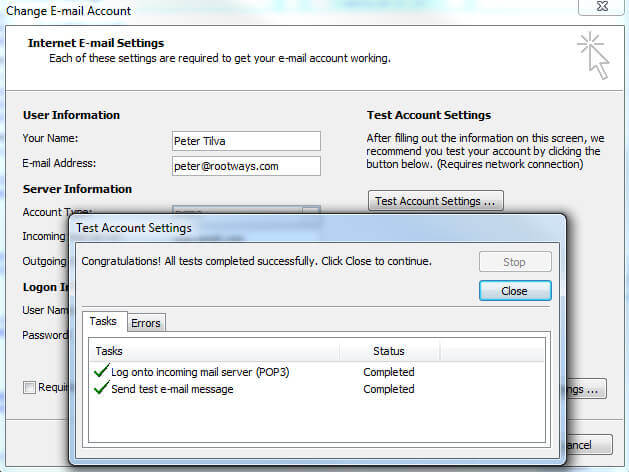 11. Click Close, and click Next and Finish. You can done. Enjoy.
If you are Rootways customer and you still have difficulties receiving and sending emails, please send us an email to [email protected]
11. Click Close, and click Next and Finish. You can done. Enjoy.
If you are Rootways customer and you still have difficulties receiving and sending emails, please send us an email to [email protected]