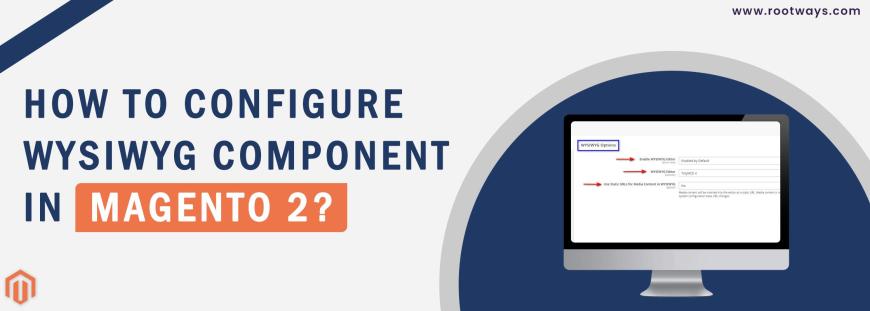
Posted in:
Magento 2 Tutorials
How to configure WYSIWYG Component in Magento 2?
In this blog, we will learn How to configure WYSIWYG Component in Magento 2?
Also, do not miss out on our last published blog stating How to Disable Reports?
Before we look for the processes, look at What WYSIWYG Editor is.
WYSIWYG stands for What You See Is What You Get, which refers to software or app user interfaces where the text or images you edit resemble the finished product if it's a website page, a comment, a blog post, or a blog post graphic, or a printed document.
Steps for configuring Magento 2 WYSIWYG Editor:
- Step 1: Login with your Admin panel
- Step 2: Go on the sidebar and click on the STORES option
- Step 3: After go on the Settings > Configuration
- Step 4: Then expand the General tab and then click on the Store Content Management
- Step 5: Then expand WYSIWYG Options
- Step 6: Enable WYSIWYG Editor - Uncheck the Checkbox Use system value, Choose one of the options available: Enabled by Default, Disabled by Default, Disabled Completely. By defalut value is Enabled by default WYSIWYG Editor - Set the value is TinyMCE 4
- Step 7: Set Use Static URLs for Media Content in WYSIWYG to one of the following:
- Yes: Static URLs are absolute and break if the base URL of the store changes.
- No: Default value is No, Dynamic URLs are relative and do not break if the base URL of the store changes.
- Step 8: If you are done with this configuration, click on the Save Config button.
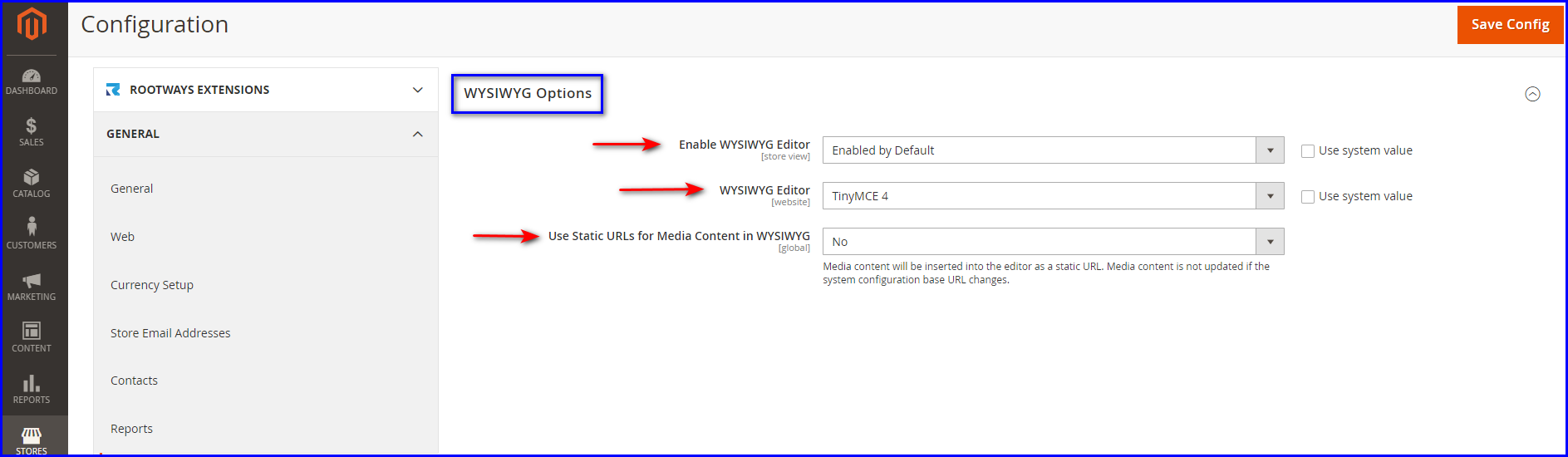
March 29, 2022
Did you like this post?