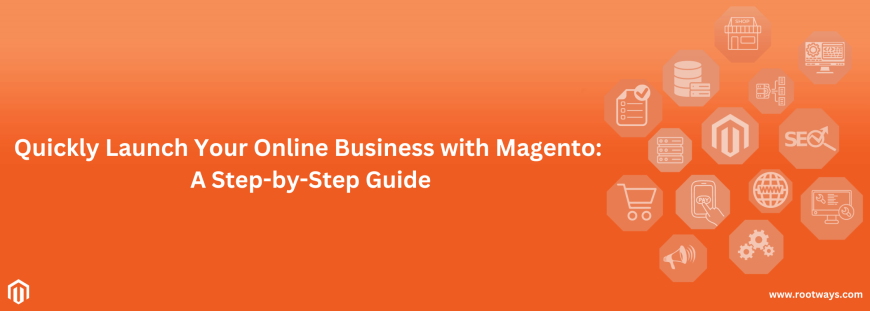
Quickly Launch Your Online Business with Magento: A Step-by-Step Guide
As per the latest data, a total of 151,554 Current Magento Customers are using the website for their business.
Are you looking to start an online business quickly and efficiently? Look no further than Magento! Magento, one of the most popular e-commerce platforms, has revolutionized the online business world by making it easy for anyone to launch their store in record time.
In this step-by-step guide, we'll walk you through the process of launching your online business with Magento.
Whether you need to add new features or enhance your present design, a Magento developer can handle everything from installation to maintenance and support. You can be sure that, as a result, your website will be both faster and safer than ever.
Step 1: Check Magento's server essential
Like most website development platforms, any server hosting Magento must hold to a set of specifications.
It would help if you had the following to use Magento:
- Web Server: Apache 2.2 or 2.4 or Nginx 1.8 can be used as a web server.
- Operating system: Linux distributions such as CentOS, Ubuntu, Debian, or RedHat.
- Memory: 4GB RAM, minimum 2GB RAM
- Database: MYSQL version 8
- PHP: PHP 7.3 is used in Magento.
- Security: Secure Sockets Layer (SSL) certificate used to secure data transfer.
Step 2: Choose a web host and Domain name
Every Magento website has its Magento hosting. A good hosting provider is necessary for website security and output performance. Consider hosting packages based on your business size and requirement. While selecting the best hosting partner, you must consider performance, security, server location, charges, and reviews.
Domain Name:
The most important way to start your e-commerce business is to decide on a name. Keep this in mind while you select a domain name that matches your brand name to the greatest extent possible. User type this domain name in the browser URL. Select a domain name that is easy to remember, short, interesting, and unique. The name represents your SEO rank and brand. Once you have chosen the ideal domain, register it with a domain registrar.
Step 3: Download and install Magento
There are two types of Magento editions. First is Magento, an open source, which is free of cost. Second is Magento Commerce, which is a licensed edition. To download a Magento, go to the product page and click on "get started". Magento provides step-by-step guides for the installation.
Here are the installation steps:
- Server Check
- Adding a database
- Web Configuration
- Customize store
- Create admin account
- Install Magento
Step 4: Configure Your Administration Settings
You must set your admin username & password before completing the installation procedure. Next, you must mention the URL path on the admin login page and the location of your Magento installation on your server. Finally, click Install after you're done customizing these options. A confirmation message will be sent to you when the procedure is finished.
Step 5: Install the theme for your store
Magento has lots of ready-made designs for your store. Having a visually attractive website is essential for maintaining visitors' interest. It represents your brand at first sight. In addition, a website should give users a pleasant and seamless shopping experience. Magento has free and paid theme options; you can customize your theme design. While choosing your theme, keep this in mind features like responsiveness, compatibility with browsers, navigation, and SEO friendly.
You must first retrieve your access key to install a theme from Magento.
Navigation: Marketplace > My Products > Access Keys.
You can generate new keys, name them, and copy your public and private keys on this page.
Now go to the Magento Dashboard.
Navigation: Setting > Web Setup Wizard > Extension Manager
Add the access key to the extension manager; you can see any purchased theme on this page.
Now navigate to Settings > Web Setup Wizard > Extension Manager > Review and Install, and install any theme and extensions.
Step 6: Customize your Magento theme
Customize your design as per your brand color and theme.
Now go to Content > Configuration. Here you can add customized logos and other designs.
Content > Elements, here, you can modify website widgets and pages.
You can also manage the SEO panel for all pages.
Step 7: Install extensions
To improve website functionality Magento provides lots of extensions. Here are some mostly used magneto extensions.
- Security
- Payment gateways
- Shipping and delivery
- Marketing
- Analytics
- Blog
- Review
- Live chat
- FAQ
You may use the same procedures we discussed for installing a new theme to add an extension.
Step 8: Add products
Go to Catalog > Products, where you can add new items at any moment by clicking Add Product, along with a list of all the products that currently have Magento preloaded on them. You can also add a product description, SKU number, price, product weight, tax, name, quantity, categories, product image, or video.
Using the dropdown menu, you may choose the kind of product you wish to add:
- Simple product
- Configurable products
- Grouped products
- Virtual products
- Bundle products
- Downloadable products
Finally, click the save button in the top right corner.
Step 9: Select Shipping and Payment Methods
Shipping and Payment method plays a crucial role in the purchase process. Sometimes customers stop the purchase process because they need more convenient options for payment or shipping.
Navigation : Stores > Settings > Configurations > Sales > payment methods
You can configure any payment method; Magento has PayPal, Braintree, etc. You can also add your choice payment gateways.
Magento's built-in shipping platform stopped in 2019, so now you can use any shipping extensions.
Step 10: Modify your store settings
Before starting your website, store settings are the last thing you have to configure.
Navigation: Stores > Settings > Configuration; here you can update all these settings:
- Store information
- Country Options
- State options
- time zone
- currency
- E-mail address
- customer account settings
Rather than this, there are more advanced configurations.
Step 11: Preview your website and go live
Finally, check your website; using a staging environment will make your task easy. Check your website's speed and how smoothly it runs. Elevate the performance and responsiveness of your website to provide the most significant user experience across all platforms and devices.
Some points that should have to take care of are:
Avoid repetitive input, and set analysis to measure performance, security of the website, and site performance.
After examining it, launch your store.
Conclusion
Magento is a powerful and versatile e-commerce platform that can help you launch your online business in no time. Whether you're a seasoned entrepreneur or just starting, Magento can help you unlock your entrepreneurial dreams and establish your online business. So what are you waiting for? Start building your online store today and take the first step towards a successful business venture.
For any assistance, feel free to reach US.