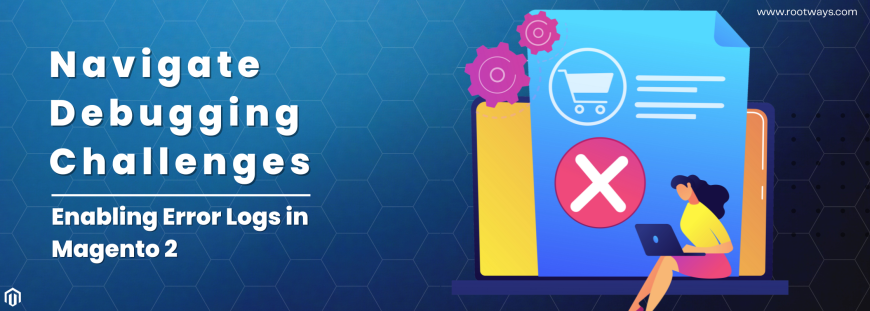
Navigate Debugging Challenges: Enabling Error Logs in Magento 2
Magento 2 is a robust platform that meets the many demands of online businesses in the fast-paced world of e-commerce, where customer experience is the most critical factor. Though competent debugging is an essential skill for developers, even the most advanced systems experience glitches from time to time. By exploring this vital facet of troubleshooting, e-commerce will be better positioned to overcome obstacles and keep their Magento 2 stores operating smoothly.
What is an Error Log in Magento 2?
An error log in Magento 2 is a list of different problems, bugs, or strange behaviors that happen on the platform. These logs provide error messages, timestamps, file paths, and other pertinent information regarding issues while the Magento 2 store operates. For developers and administrators, error logs are a vital resource since they help identify problems' underlying causes and simplify troubleshooting. Through the examination of error logs, developers may quickly detect and resolve issues, guaranteeing the seamless operation of the Magento 2 store and improving the general client experience. Through the examination of error logs, developers may quickly detect and resolve issues, guaranteeing the seamless operation of the Magento 2 store and improving the general client experience.
How to Enable Error Logs in Magento 2?
In Magento 2, error logs can be enabled in two different methods. You can use the command line interface or the admin dashboard.
Method 1: Enable Magento 2 Error Logs from Admin Panel
The platform automatically creates error logs and saves them in the var/log/debug.log file starting with Magento 2.4.x. Therefore, if you're using the most recent version, you can access them immediately. If you are experiencing issues with your Magento store showing a blank page with error numbers, a plain white page, 500 Internal servers, or any broken content error with a missing footer, follow the instructions below to fix your Magento 2 store.
You must log into your Magento Admin Panel first and foremost.
Step 1: Select Configuration in Stores.
Step 2: go to Advanced > Developer > Debug.
Step 3: Click "Log to File" and save the configuration. Locate the "Developer Mode" option in the Developer options, and choose "Yes." Scroll down the Developer settings page once you reach the "Log Settings" section. Select "Yes" under the "Enabled" option in this section to enable logging.
Step 4: Once the required adjustments have been made, click "Save Config" to save the configuration.
The file var/log/debug.log will include the debug information. If necessary, flush the cache once. Please be aware that while production mode is in use, it is not feasible to enable the error log.
Method 2: Enable Magento 2 Error Logs Using CLI Command
Access the Magento Application Directory.
To enable, run this: php bin/magento config:set dev/debug/debug_logging 1 && php bin/magento cache: flush
To disable, run this: php bin/magento config:set dev/debug/debug_logging 0 && php bin/magento cache:flush
If Magento 2.3.1 or later is being used. To activate Magento log-in, use another command.
To enable: bin/magento setup:config:set --enable-debug-logging=true
To disable: bin/magento setup:config:set --enable-debug-logging=false
Benefits of Enabling Error Logs
- Detailed Insights
By turning on error logs, developers can get comprehensive information about problems, including error messages, file locations, and timestamps. This information is essential for promptly locating and fixing problems.
- Efficient Troubleshooting
Having error logs at your disposal makes troubleshooting more efficient. The time it takes to fix problems decreases since developers can precisely locate and identify mistakes.
- Enhanced Security
Potential security flaws can be found by regularly going over error logs. You can strengthen Magento's security business and safeguard private client data by taking quick action on these problems.
- Optimized Performance
Finding and correcting mistakes helps your e-commerce platform function more efficiently overall. An optimal Magento 2 store is ensured by shorter loading times and a smoother user experience.
Conclusion
In the intricate realm of e-commerce, debugging is essential to preserving a strong and dependable virtual store. Turning on error logs in Magento 2 is a proactive measure that helps developers find and fix problems quickly, giving clients a flawless online experience. You may effectively handle debugging problems and maintain optimal performance for your Magento 2 store by following the steps mentioned in this blog.
CONTACT US; We are always prepared to provide prompt assistance and support.