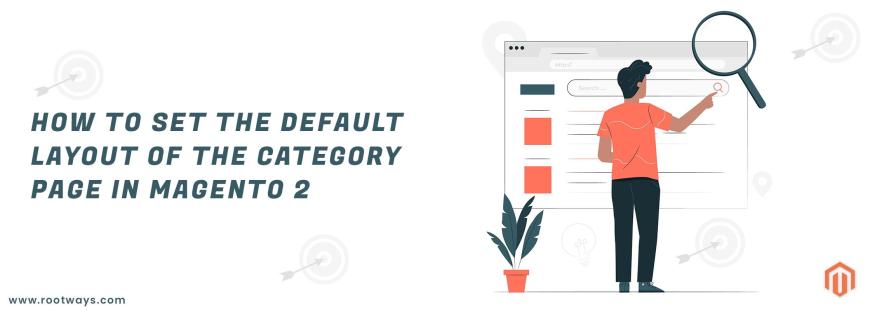
Posted in:
Magento 2 Tutorials
How to set the default layout of the category page in Magento 2
The layout of each page in your store consists of specific sections, or containers, that define the header, footer, and content areas of the page. Depending on the layout, every page might have one, two, three columns, or more. You can think of the layout as the floor plan of the page, and assign a specific layout to be used as the category pages.
The admin can change the Magento 2 category page layout from the backend.
The category has No Layout Updates as a default.
If you want to change the page layout of all categories in the store then follow the below steps:
Step 1: Login with your Magento 2 Admin panelStep 2: Go to Admin sidebar
Step 3: Select the Stores > Settings > Configuration
Step 4: Then select the General tab
Step 5: Under the General tab select the Web option
Step 6: Then Select the Default Layouts tab.
Step 7: Under the Default Layouts tab select the Default Category Layout for set the default Category Page layout.
- No layout updates: Layout updates are not available for category pages.
- Empty: Uses a blank layout for category pages.
- 1 column: Uses a single column layout for category pages.
- 2 columns with left bar: Uses a two-column layout with the sidebar on the left for category pages.
- 2 columns with right bar: Uses a two-column layout with the sidebar on the right for category pages.
- 3 columns: Uses a three-column layout with sidebars on the left and right for category pages.
Step 8: If you are done with the all configuration then select on the Save Config button.
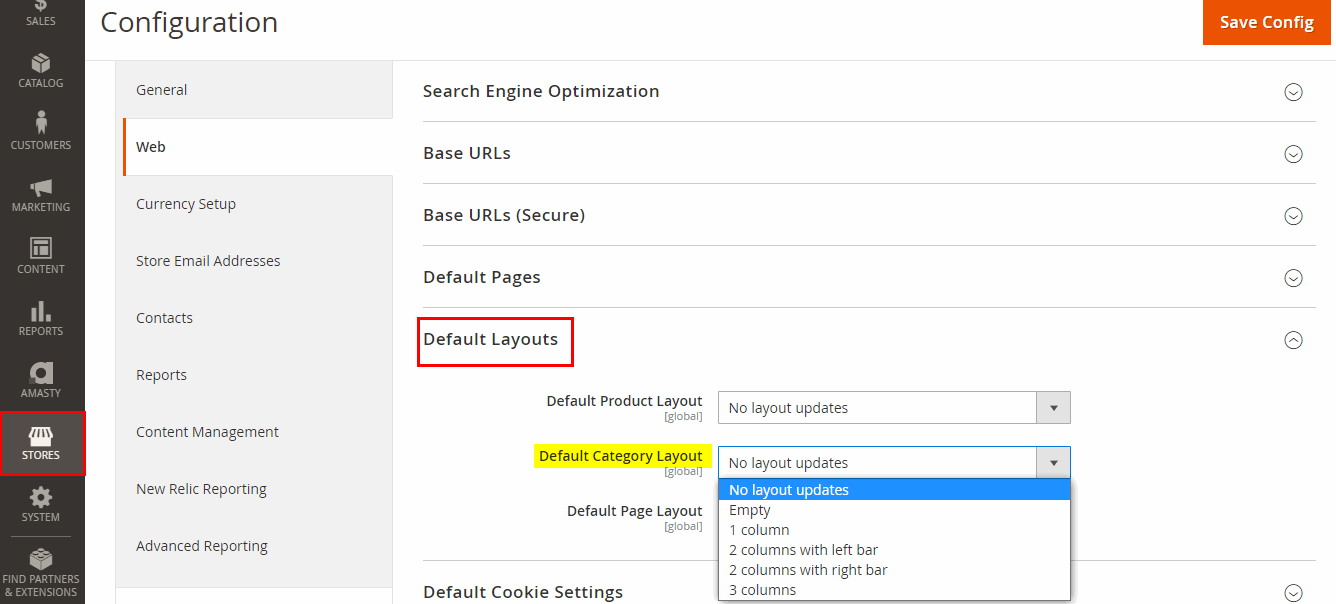
If you want to change the page layout of any specific categories or only one category in the store then follow the below steps:
Step 1: Login to your Magento 2 Admin panelStep 2: Go to Admin sidebar
Step 3: Select the Catalog > Catagories
Step 4: Then on the categories page select any category for which you want to change the page layout
Step 5: Under the category select the "Design" tab
Step 6: Under the "Design" tab select the "Layout" to set the default Category Page layout.
- No layout updates: Layout updates are not available for category pages.
- Empty: Uses a blank layout for category pages.
- 1 column: Uses a single column layout for category pages.
- 2 columns with left bar: Uses a two-column layout with the sidebar on the left for category pages.
- 2 columns with right bar: Uses a two-column layout with the sidebar on the right for category pages.
- 3 columns: Uses a three-column layout with sidebars on the left and right for category pages.
Step 7: If you are done with the all configuration then select on the Save button.
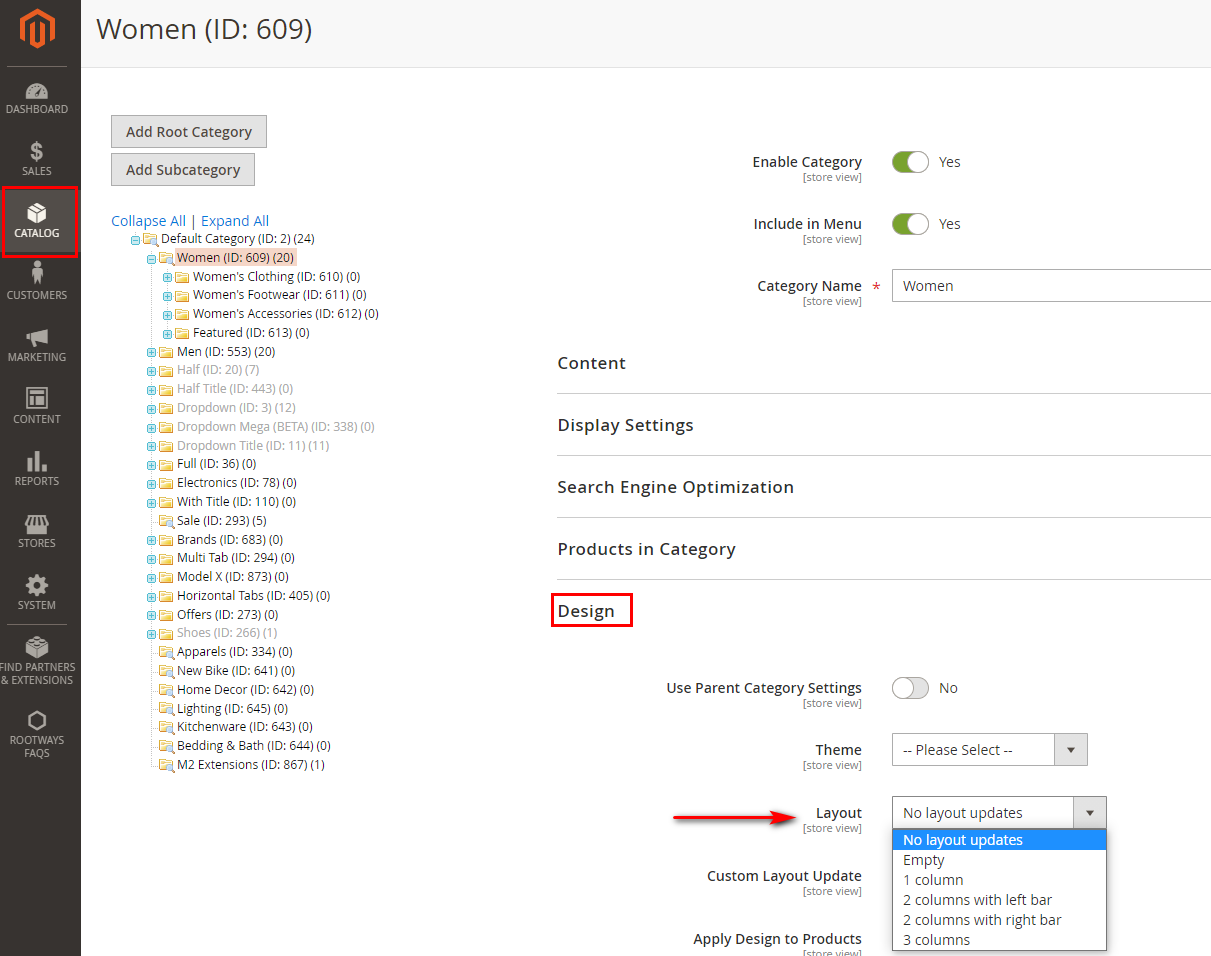
June 22, 2021
Did you like this post?