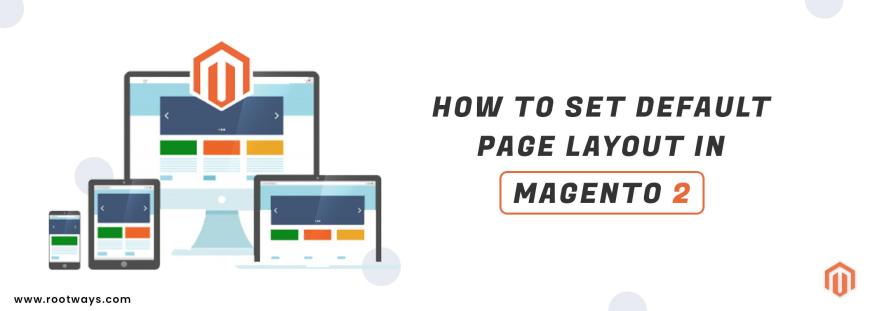
Posted in:
Magento 2 Tutorials
How to set Default Page Layout in Magento 2
The layout of every page in your store consists of different sections, or containers, that define the page's header, footer, and content areas. Depending on the layout, each page might have one, two, three columns, or more.
With this blog content, you can learn about settings for the Default Page Layout in Magento 2.
Steps for the set Default Page Layout:
- Step 1: Login with your Admin panel
- Step 2: Go on the sidebar and click on the Stores option
- Step 3: Then go on the Settings > Configuration
- Step 4: Then expand the General tab and then click on the Web option
- Step 5: Then select the Default Layouts section
- Step 6: Then go on the Default Page Layout field
In that field select the default page layout that you want to set for CMS page layout - Empty: Uses a blank layout for CMS pages.
- 1 column: Uses a single-column layout for CMS pages.
- 2 columns with left bar: Uses a two-column layout with the sidebar on the left for CMS pages.
- 2 columns with right bar: Uses a two-column layout with the sidebar on the right for CMS pages.
- 3 columns: Uses a three-column layout with sidebars on the left and right for CMS pages.
- Step 7: If you are done with these configuration then click on the Save Config button.
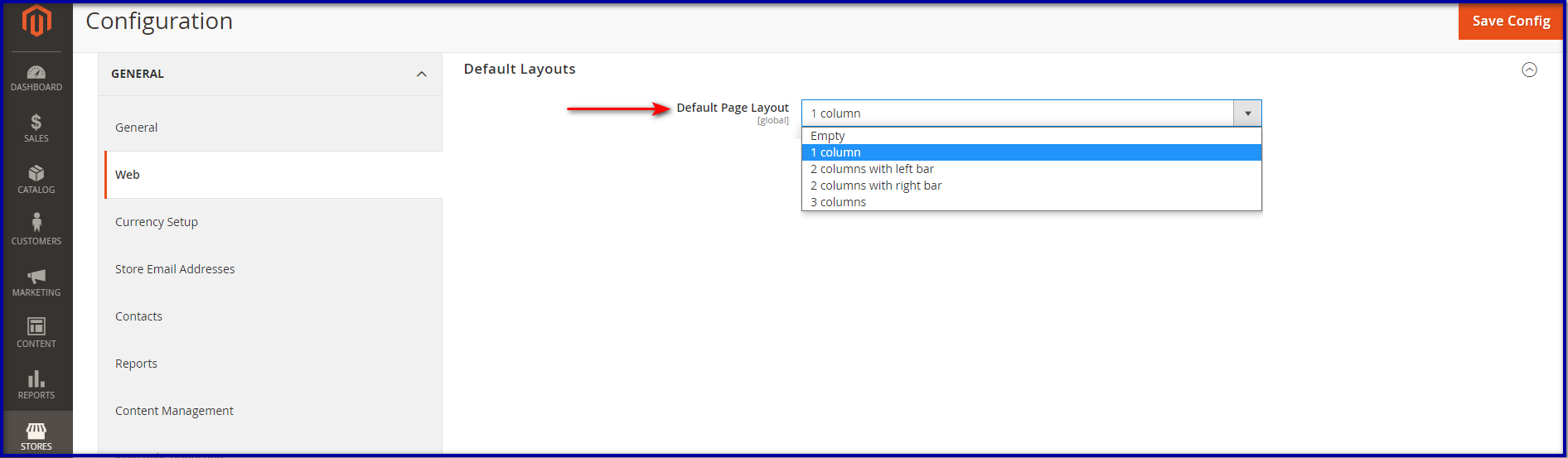
October 5, 2021
Did you like this post?