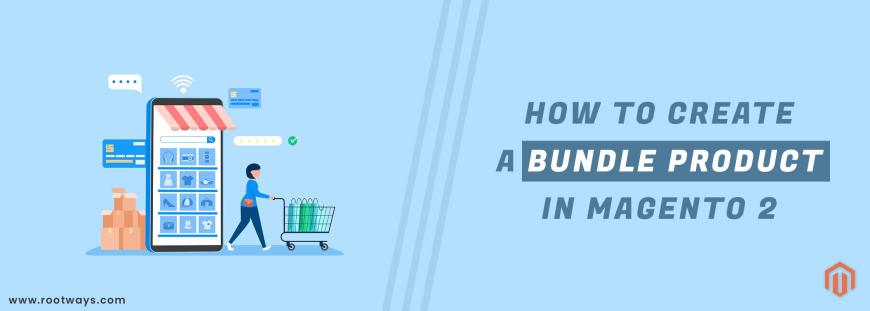
Posted in:
Magento 2 Tutorials
How to create a Bundle product in Magento 2
The bundle product is a little bit comparable to the grouped product in Magento 2 because it is available to add more items to one product and sell it. However, while your customers cannot select among many attributes of items in the grouped products according to what they want, they can do it with the bundle products when many options are ready for their choices.
Bundle product makes it capable for the customers to customize the products as their desire. Each item in a bundle can depend on Simple products or Virtual Products.
The following points show the process of creating a bundle product.
Step 1: Login With your Magento Admin panelStep 2: Go to Admin Sidebar
Step 3: Select the Catalog > Inventory > Products
Step 4: Go on the top-right corner and click on the Add Product menu
Step 5: Then select the Bundle Product
Step 6: Then select the Attribute set from the drop-down
Step 7: Then complete the required settings
- Enter the Product Name
- Enter the SKU or accept the default SKU which is based on the Product Name
Step 8: Set the price of the product. If the Dynamic Price option is Yes, then tax is determined for each bundle item.
Step 9: The quantity is not available because the value is determined for each bundle item.
Step 10: Set stock status according to your stock. By default, Stock Status is set to In Stock
Step 11: If you want to assign a fixed weight to the bundle, then set the Dynamic Weight option to No. And if you want the weight to reflect the options chosen by the customer the set the Dynamic Weight option to Yes.
Step 12: Set the Categories from the drop-down, and if the drop-down categories are not available, then create a new category
Step 13: Set the Visibility of the product from the drop-down
Step 14: Select the Country of Manufacture from the drop-down
Step 15: Then move to the Bundle Items tab
Step 16: Then go with bellow steps:
- 1st: Set the Ship Bundle Items from the drop-down with the Together or Separately options.
- 2nd: If you are done with ship Bundle Items selection then click on the Add Option button.
- 3rd: Then enter the Option Title to be used for the field label.
- 4th: Then Set Input Type to Drop-down, Radio buttons, Checkbox, or Multiple Select.
- 5th: Then check the Required checkbox, To make the field required.
- 6th: Then click on the Add Products to Option
- 7th: Then select the checkbox of each product that you want to include in this option.
- 8th: After adding the products, if you want to display any product as default then click that checkbox of Is Default column.
- 9th: Then enter the default quantity for each product.
Step 17: If you want to set an image for your product, then go to the Images and Videos tab and browse your image
Step 18: Then click on the Save button
Step 19: Then select the Store Views where the product is to be available
If you want to know how to create a Bundle Product in Magento 2 with practical, then go with the following video
June 26, 2021
Did you like this post?