How to create configurable product in Magento 2 ?
A configurable product is a good choice for products with multiple options. A configurable product is like a simple product with drop-down list of options for each variation.
Each option is a separate product with a unique SKU, which helps in tracking inventory for each product variation.
Following are the steps to create configurable product in Magento 2 :
#1. Click Products from the left sidebar. Under Inventory, click Catalog.
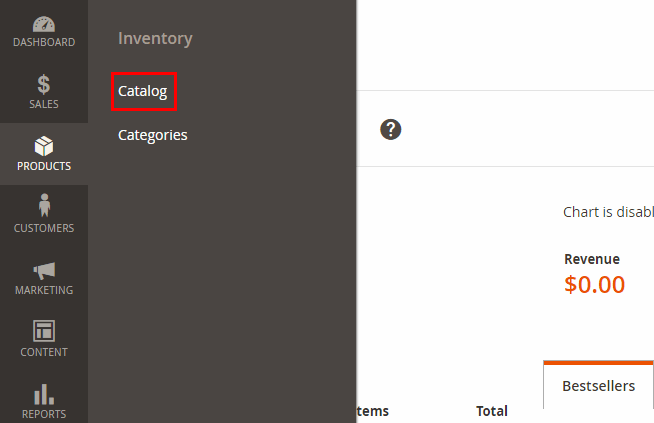
#2. Choose Configurable Product from the Add Product menu in upper right corner.
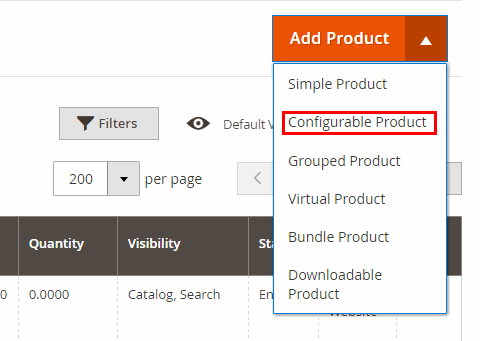
#3. In Product Details section, Enter Product Name, SKU and Price.
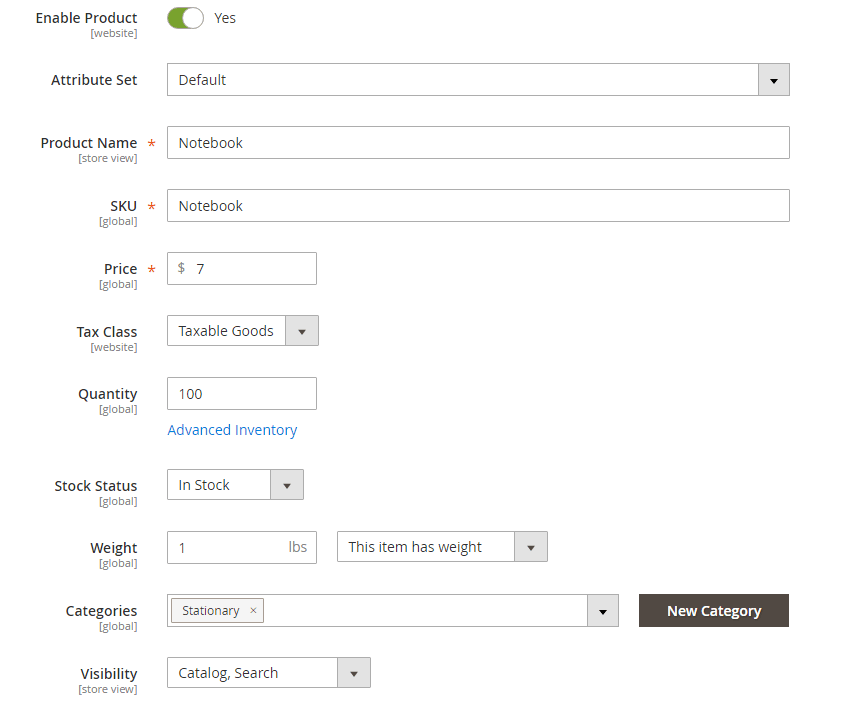
#4. Fill the remaining Product details.
#5. At the bottom of Product Details, expand the Configurations section. Then, tap Create Configurations.
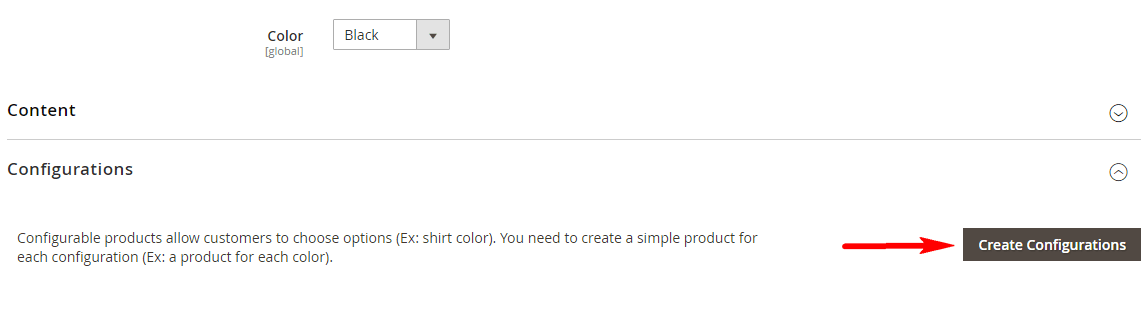
#6. Select the checkbox of the attributes to be used as configuration on Product detail page.
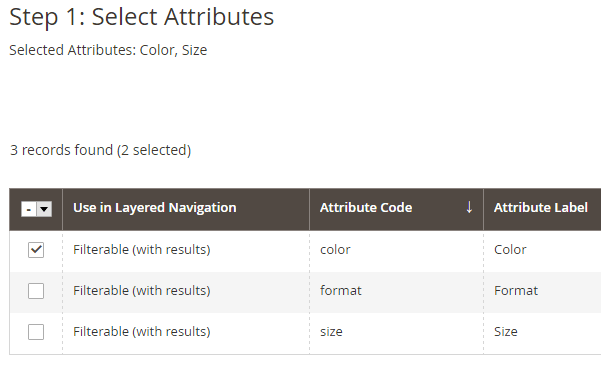
#7. If you need to create new attribute, click Create New Attribute button. Complete the Attribute properties and Save the Attribute.
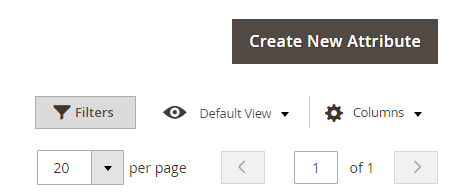
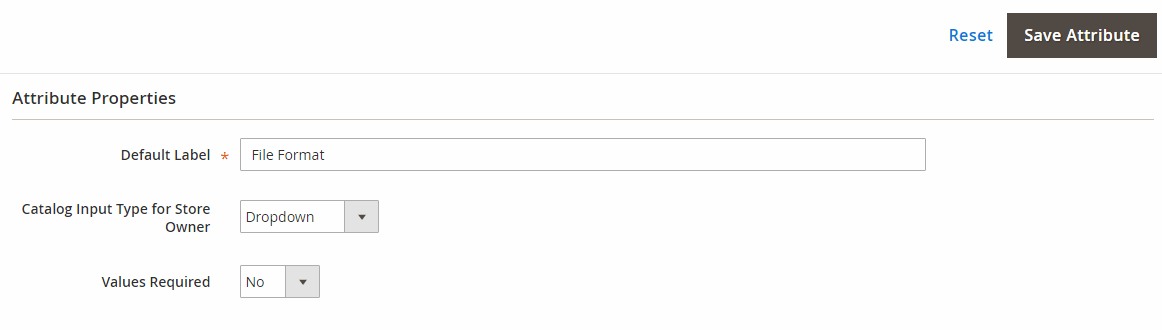
#8. After selecting all Attributes for the configurable product, click Next from upper-right corner.
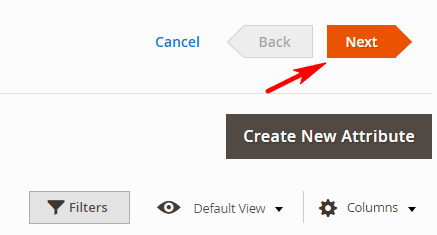
#9. Now, mark the checkboxes of all the Attribute values for each variation of product.
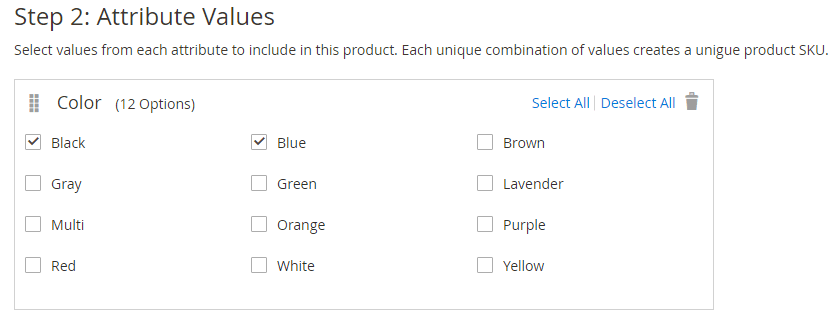
#10. To create new Attribute value, click Create New Value. Then, enter the new value in the input box, tap the Enter arrow to save Attribute value. Each value will create a unique product SKU.
#11. In the upper-right corner, tap Next.
#12. Configure Images, Price & Quantity for all SKUs.
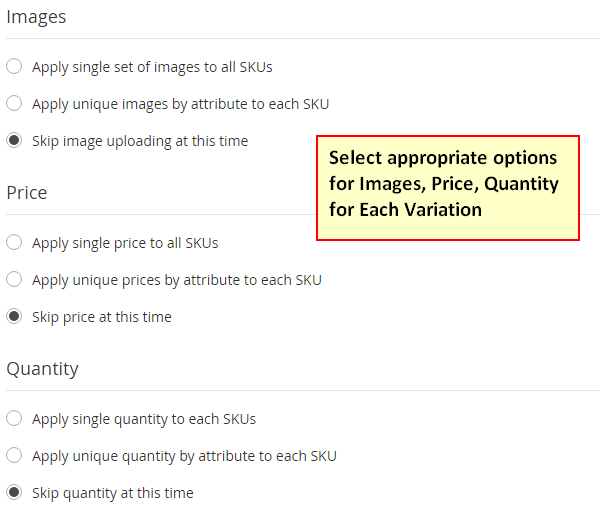
#13. The product variations now appear at the bottom of Product Details in the Configuration section.

#14. When complete, click Save And Close.
This configurable product and its variations will be visible in the Products Tab from admin sidebar.