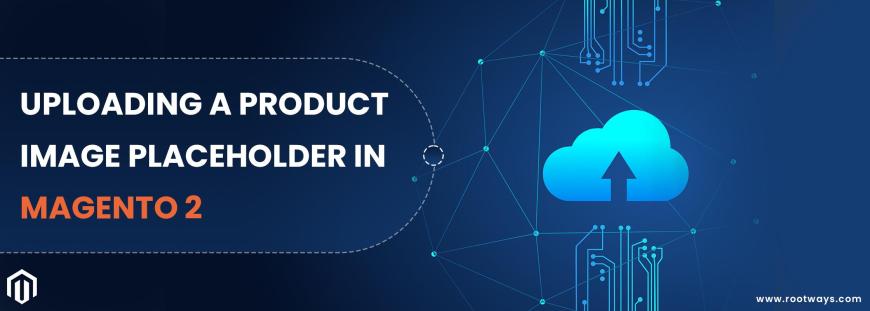
Posted in:
Magento 2 Tutorials
Uploading a Product Image Placeholder in Magento 2
Adobe Commerce and Magento Open Source employ placeholder images until the permanent product images are available. Then, a different placeholder can be uploaded for each role. The initial placeholder image is a sample logo you can replace with your own. So first, let's Make Placeholder Image.
Steps for Product Image Placeholders:
- Step 1: Log in with your Admin panel
- Step 2: Go to the sidebar and click on the STORES option.
- Step 3: Go to the Settings > Configuration
- Step 4: Select the CATALOG tab to click on the Catalog and expand the Product Image Placeholders
- Step 5: Click Choose File for each Magento 2 image role, select the Image Path on your computer and upload the file.
- Step 6: If you are done with this configuration, click the Save Config button.
Read Uploading Product Images for more information on image roles and placeholder image sizes.
Still have any questions in your mind, Contact Us or call us at 416 879 8623. We will be glad to assist you 24/7.
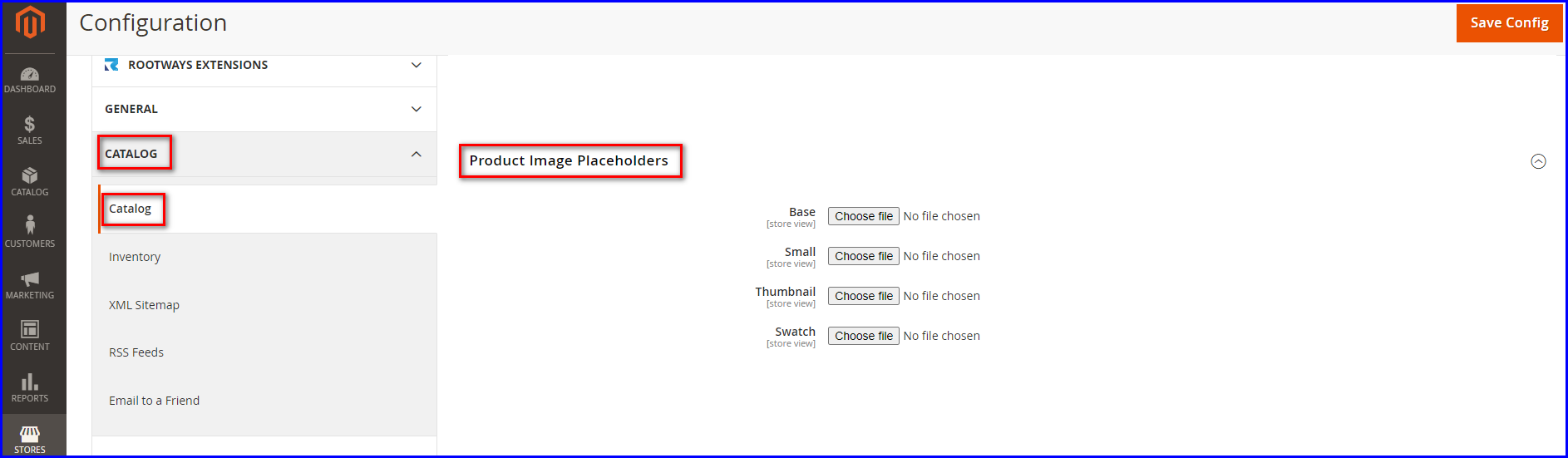
July 11, 2022
Did you like this post?