
Magento 2 Inventory Management
To manage your product inventory, set Yes on enable Inventory Management at the global store or product level. When the Manage Stock option is enabled, Magento Inventory Management automatically tracks product quantities accessible for the site through configured stocks and sources. Each element and option begins tracking and reporting when enabled, without other configurations.
Wholesalers with a single store to various warehouses, stores, pickup locations, drop shippers, and more can use these features to maintain quantities for sales and handle shipments to complete orders. You can track your inventory quantities, provide exact salable stock amounts to customers for all of your websites, and ship according to recommendations depends on distance or priority. You can also configure your preferred product configurations globally (per store's stock and product), per source, and per product. These features increase with your business, allowing you to work from a single warehouse or complex shipping network with a few additional settings.
How these settings work in the Single and Multi-Source inventories:
- If you want to use Magento Inventory Management, then enable Manage Stock.
- Manage Stock settings at the product level override the store configuration.
- If you want to use Magento Order Management or third-party services such as ERP, then disable Manage Stock.
- If the product level configuration uses the system default, then the store configuration overrides.
Enable or Disable Inventory Management:
Step 1: Go to Admin panel sidebar > Stores > Settings > ConfigurationStep 2: Then go to the left panel and expand Catalog tab then choose Inventory
Step 3: Select Product Stock Options
Step 4: If you want to manage inventory and use all Magento features, then set Manage Stock to Yes and if you want to disable Magento Inventory Management, then deselect the Use system value checkbox and set Manage Stock to No.
Step 5: If you are done with all settings then click on the Save Config button.
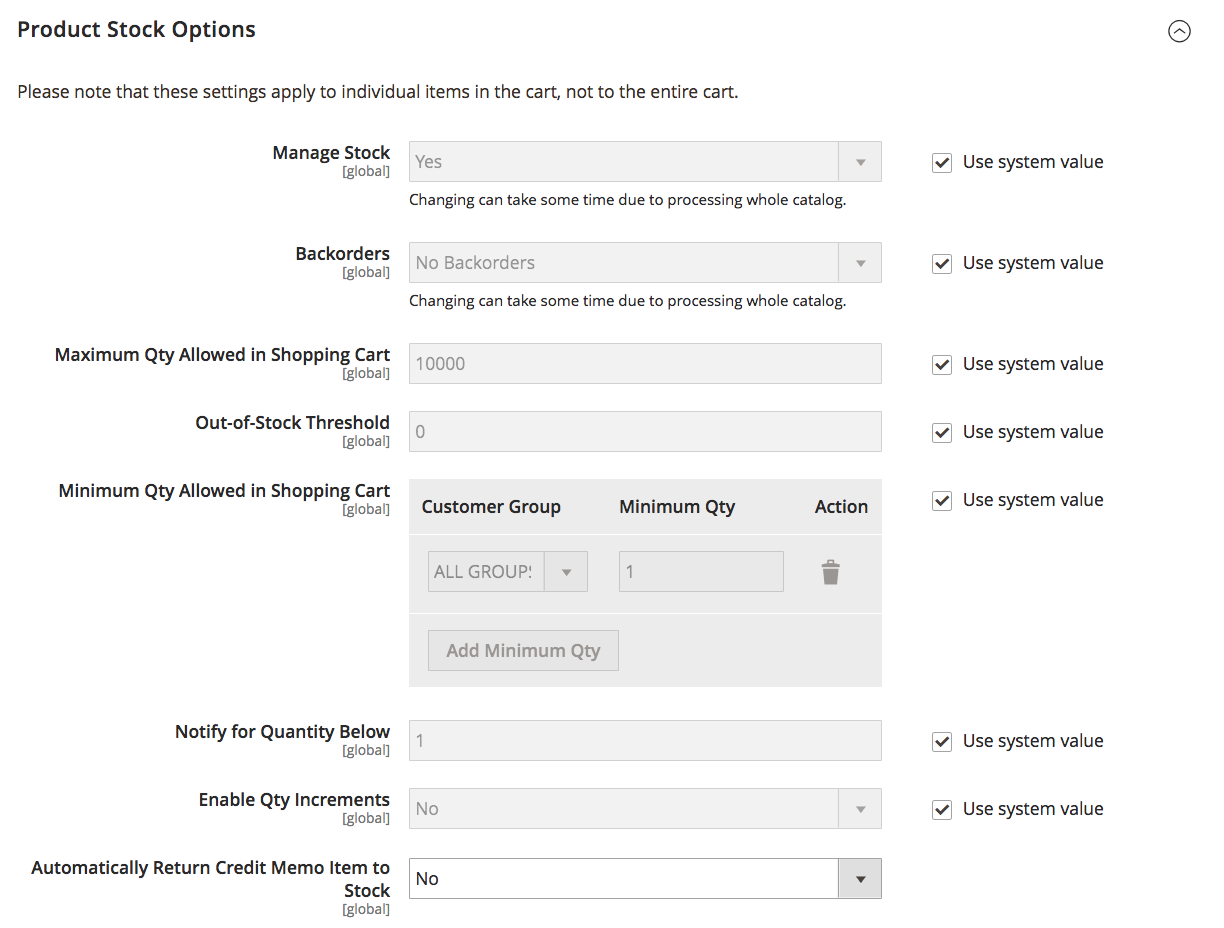
With Inventory Management enabled, see the following blog posts to configure all settings:
Manage stock globally for a store
Configure global option | Configure product and stock options globally
Manage stock for a product
Configure product option | Configuring product options by Source and Advanced Inventory