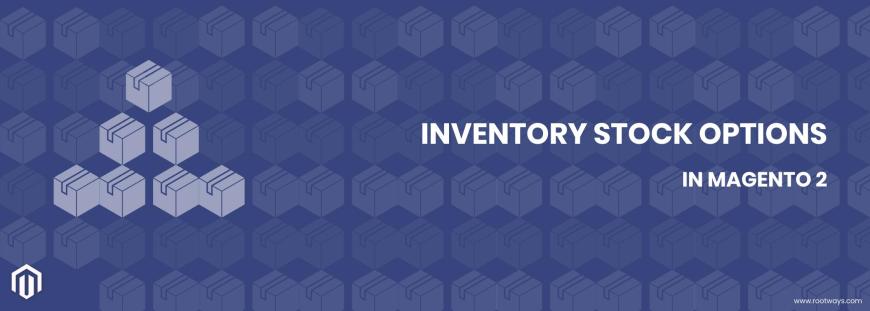
Inventory Stock Options in Magento 2
This tutorial blog will explain how to set up an Inventory product Stock options in Magento 2 system configuration. If you haven’t seen our previous blog, click on date time options in magento 2.
What is the inventory Stock options in the catalog in Magento 2?
In Adobe Commerce 2.4 the stock options configuration lets you choose the overall reasoning for managing inventories. By choosing between the two options, In Stock and Out of Stock, you may check the status of a product's availability. Based on the chosen state, the defined parameters will be applied immediately to the entire product catalog.
On your Magento 2 store, you may configure the catalog stock options for each product and build up stock for each product. And you'll discover how to do this in this essay.
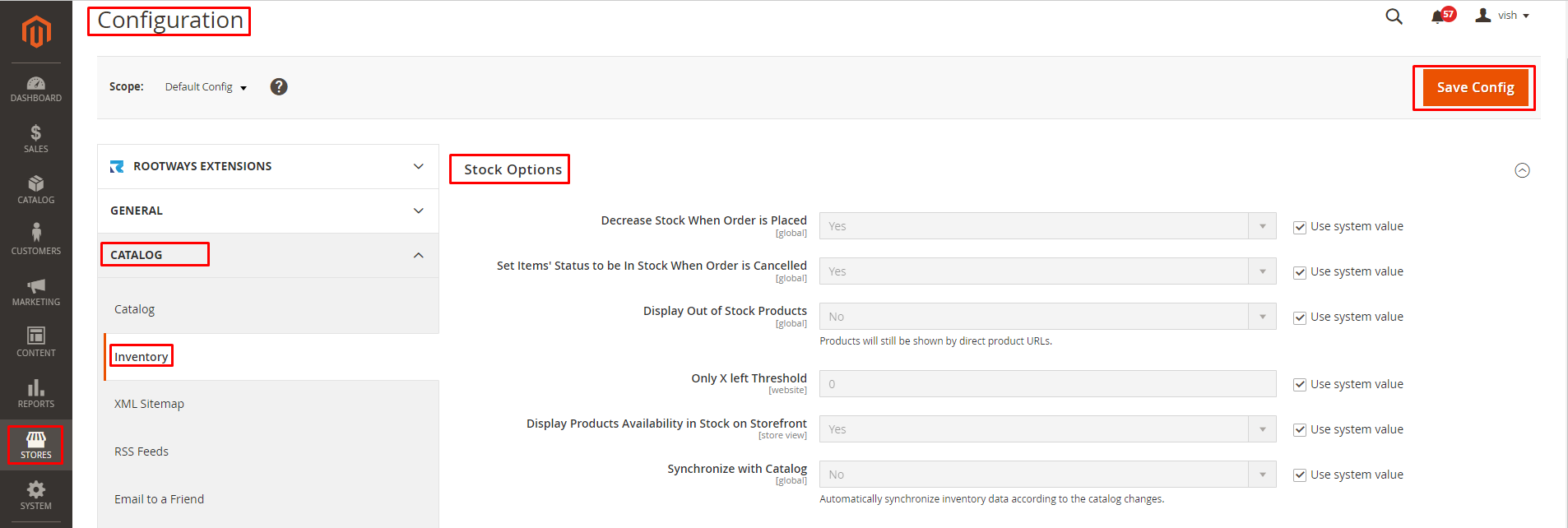
How to configure/manage inventory Stock options in Magento 2?
We’ll learn step-by-step solutions for configuring stock options. Follow each step for proper understanding.
- Step 1: Go to Stores > Configuration > Catalog > Inventory in the admin panel.
- Step 2: Expand the Stock Options section and set the options:
- Step 3: Select Yes in the Decrease Stock When Order is Placed field if you want to display reduced quantities whenever products that are available in the inventory level are ordered.
- Step 4: Products must be returned to stock on the cancellation of the order. If you want this functionality in your system, select yes in the Set Items' Status Field.
- Step 5: If you want to keep seeing products in the catalog, change the settings and select Yes in the Display Out of Stock Products. If you select No out of stock products will not shown in the catalog.
- Step 6: Ente the numeric value in the Only X left Threshold to indicate how many quantities are left in the stock and displays the final inventory amount on the product's page.
- The notification starts to show when the quantity of stock hits the threshold. If the value is set to 7, for instance, the message "Only 7 left" will show up when there are only seven items left in stock. The message changes to match the stock level until there is none left.
- Step 7: Configuring field Display Products Availability in Stock on Storefront to show message an "Out of Stock" or "In Stock" on the product's page. Select Yes to display message and No if you don’t want to display any message.
- Step 8: Set Synchronize with Catalog to Yes in order to maintain consistency between the inventory and the catalog. When this setting is active, inventory data is modified to reflect catalog changes (such as product cleared, product SKU modified, and product type switched).
- Step 8: After setting-up all fields press save config on the top right.