
How to set Catalog Price Scope
We will learn how to set catalog price scope before starting. Did you refer to our previous Magento tutorial for Configuration of Magento 2 Recently Viewed/Compared Products. Not, yet ⬅️ do check it now.
Do you want to set Magento catalog price scope store view? Here we are with a short tutorial with reason.
What does Magento 2's Price Scope or Catalog Price Scope mean?
The setup for pricing in the Magento 2 online shop catalogue is called price scope. Here, the product pricing may be set up at the global or website level using the base currency scope. The same price is applied across the shop hierarchy when the "Catalog Price Scope" setting is global. The product may be sold at different prices in various stores for the same set to the website level. The scope of product price is set to "global" by default in Magento 2.
Let's continue with the steps:
- Step 1: Log in with your Admin panel
- Step 2: Look over the sidebar and click on the STORES option.
- Step 3: Go to the Settings > Configuration
- Step 4: Set the CATALOG tab to click on the Catalog and expand the Price section
- Step 5: Set Catalog Price Scope to one of the following:
- Global
- Website
- Step 6: Hit the Save Config button.

Note:
In the Configure Price Scope, three definitions are crucial to comprehend: "Currency Setup" > "Currency Options" > "Base Currency" Prices of Products can different impacted by various factors, such as extra costs that cause identical products to be priced differently.
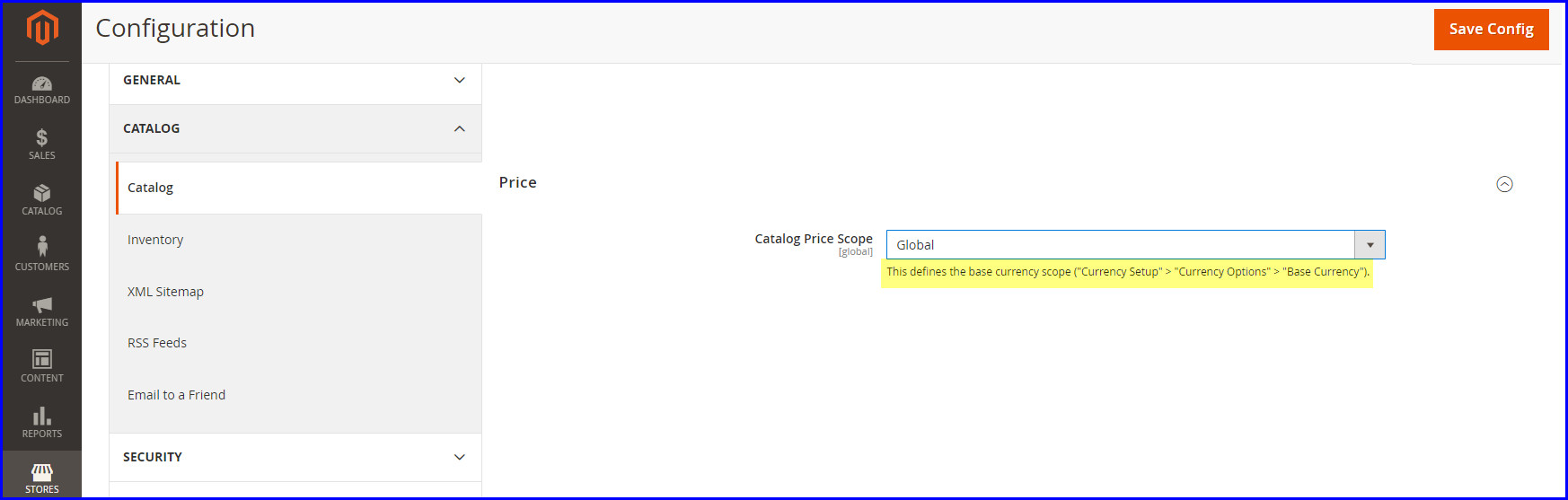
Do follow these steps to configure Magento 2 price scope or catalog price scope, and you can assign different prices for the same product!