Posted in:
Magento 2 Tutorials
How to create a Coupon code in Magento 2?
There are two methods to create and publish a coupon code in Magento 2. The customers can use this code on the checkout page, and then the discount value will be applied immediately. Follow the below instructions:
- Method: 1 Create a Specific Coupon
- Go to Magento Admin -> MARKETING -> Promotions -> Cart Price Rules
Here you can see “Add New Rule” button, click on that and you can see the page like below to create new rules. - Rule Name: Set the Name of Rule.
- Description: Set the Description of Rule.
- Active: Set the value yes and active the coupon code.
- Website: Select the Website in which you will supply the Coupon code.
- Customer Groups: Select customer groups that will be eligible for this coupon/discount code. This discount code will only work for the customer which belongs to the customer group which is selected here.
- Coupons: Select the Specific coupon from the dropdown.
- Coupon code: Enter the coupon code manually.
- Set the Limitation by using Uses per Coupons and Uses per Customers. For no restriction set it blank.
- Uses per Coupon: Set the number of times the coupon code is usable.
- Uses per Customers: Sets the number of times that how many times the same customer can use it.
- From & To date and Priority: If there are more than one cart prices rules at the same time, then you should set the active time and priority to manage them better.
- Click on the save button and activate the coupon code.
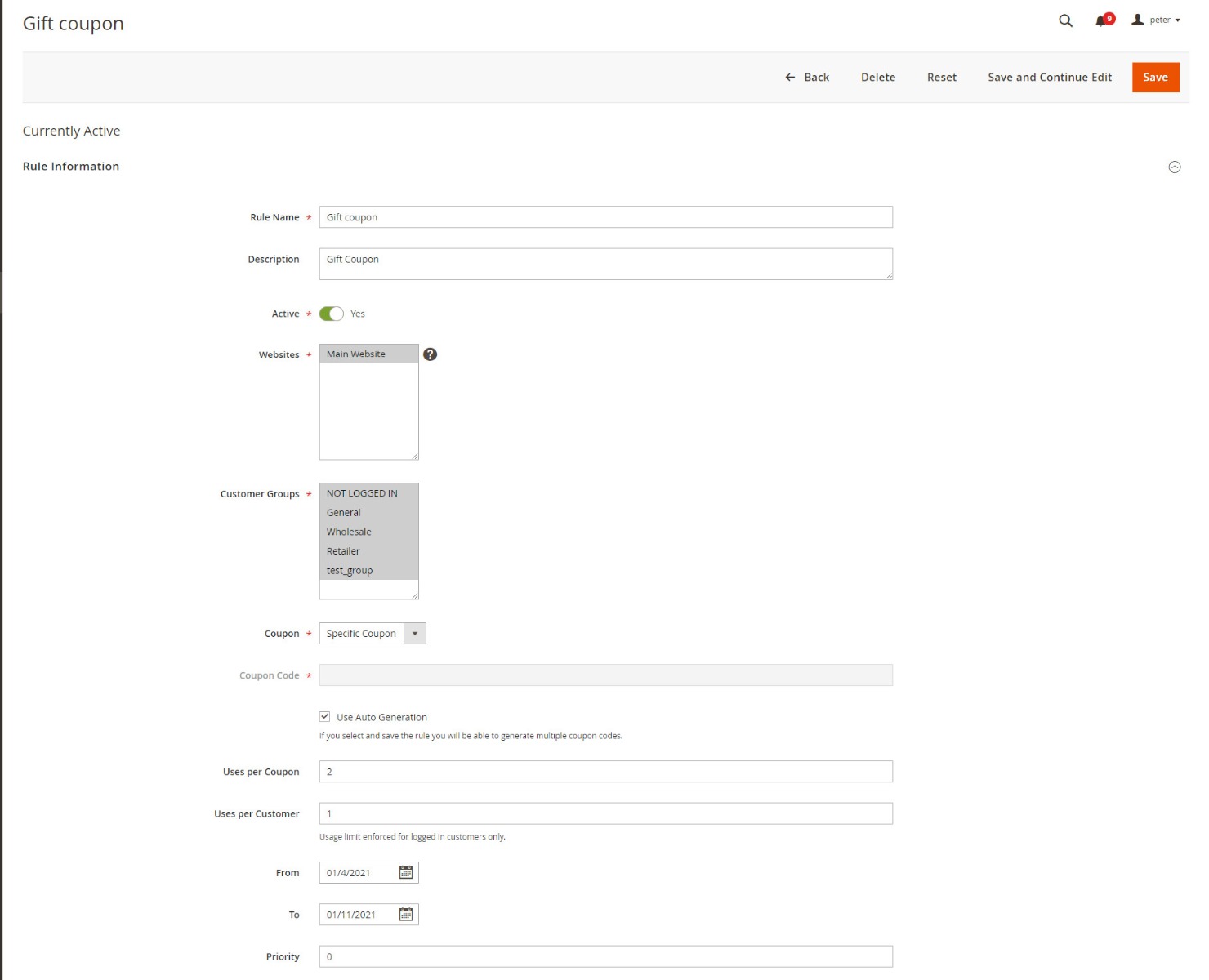
- Method: 2 Generate bulk of Coupons
- Go to Magento Admin-> MARKETING->Promotions->cart price Rules
- Add Coupon name, Description, set in Active status, Select the websites
- Mark the Use Auto generation checkbox to publish a mass of coupon codes after saving the rule.
- Set the Limitation by using Uses per Coupons and Uses per Customers. For no restriction set it blank.
- Uses per Coupon: Set the number of times the coupon code is usable.
- Uses per Customers: Sets the number of times that how many times the same customer can use it.
- Expand Manage Coupon codes
- Coupons Qty: Set the number of coupons you want to publish.
- Code Length: Insert the number for the Code Length, the length excludes the prefix, suffix, or separators.
- Code Format: Select the Coupon Format types from the dropdown (Alphanumeric, Alphabetical, and Numeric).
- Code Prefix: Insert the beginning part of the code if needed.
- Code Suffix: Insert the end part of the code if needed
- Dash Every X Characters: To make the codes easier to read. For example, the number 3 is inserted into that field, the codes will look like this: xxx-xxx-xxx.
- When Click on Generate button, you will get the Coupon codes in below table
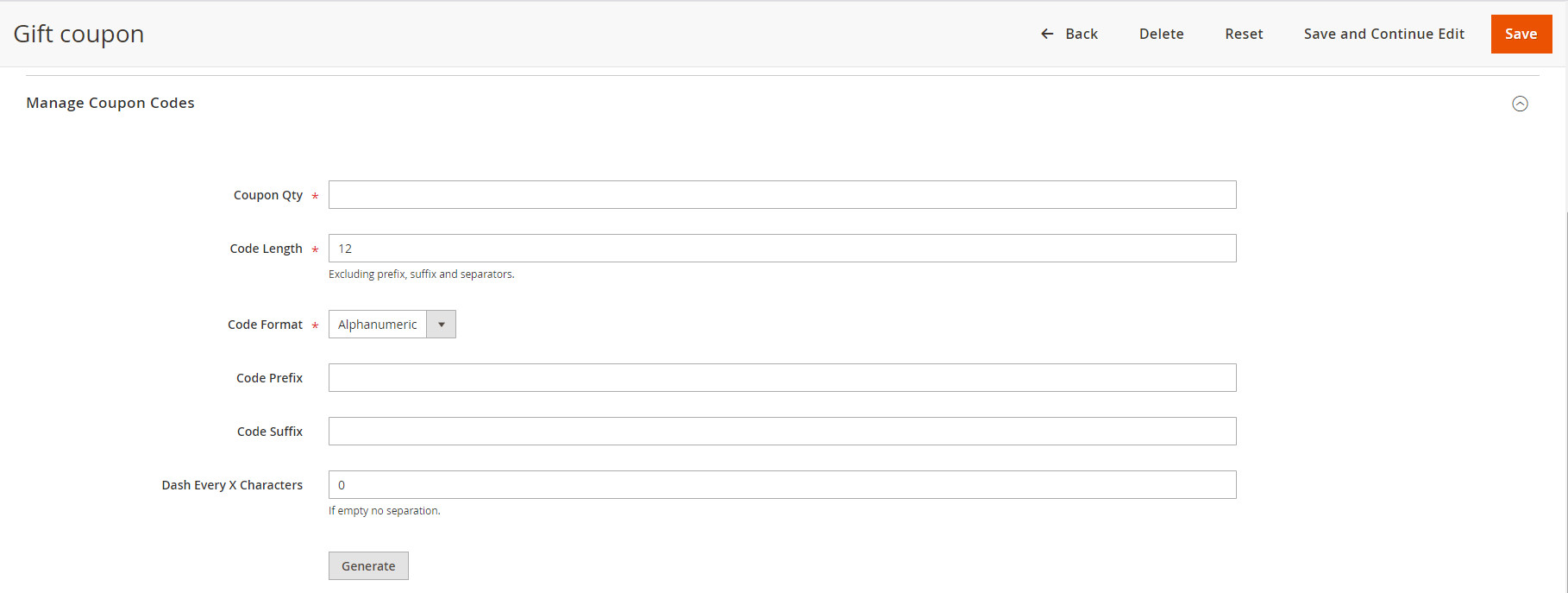
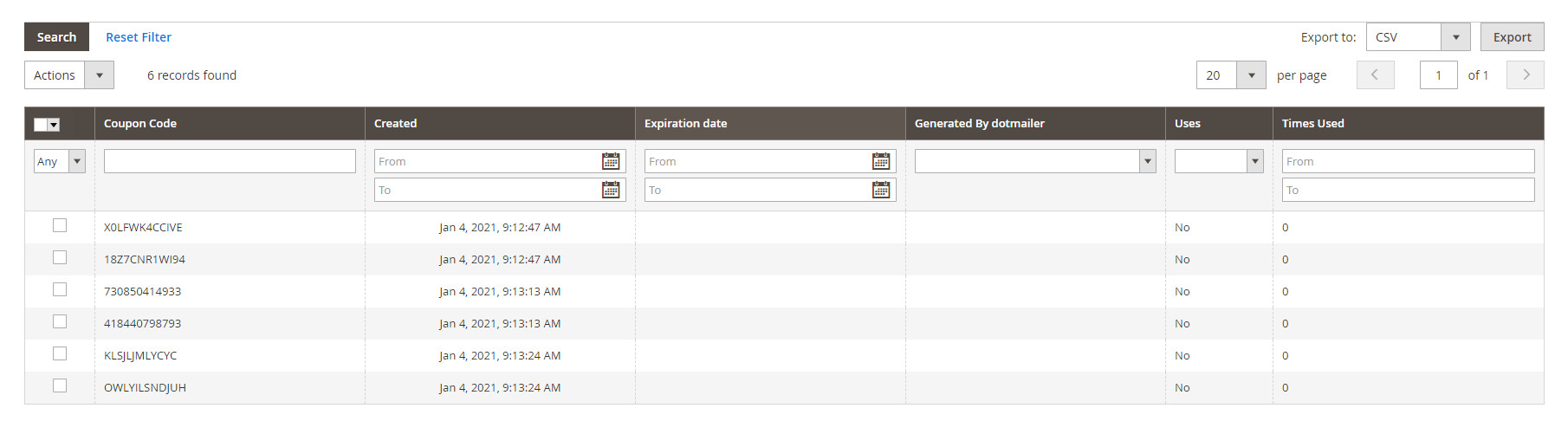
January 14, 2021
Did you like this post?