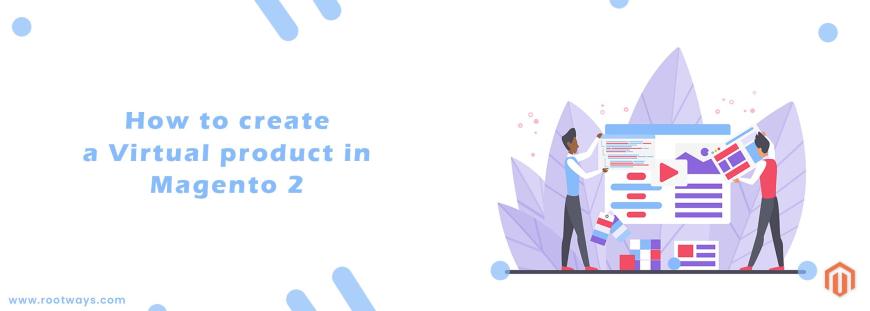
Posted in:
Magento 2 Tutorials
How to create a Virtual product in Magento 2
A Virtual Product or Digital Product can be used for non-physical items such as a membership, service, warranty, or subscription and digital downloads of books, music, videos. Non-physical items can be sold individually or included in grouped or bundled products.
Virtual Product in Magento 2 is the same as Simple Product but without the field or the option to include a gift card. Away from the absence of the field, the process of creating a virtual product and a simple product is the same.
The following points show the process of creating a virtual product.
Step 1: Login with your Magento Admin panelStep 2: Go to Admin sidebar
Step 3: Select the Catalog > Inventory > Products
Step 4: Go on the top-right corner and click on the Add Product menu
Step 5: Then select the Virtual Product
Step 6: Then select the Attribute set from the drop-down
Step 7: Then complete the required settings
- Enter the Product Name
- Enter the SKU or accept the default SKU which is based on the Product Name
- Enter the Price
Step 8: Set the Tax Class from the drop-down
Step 9: Enter the quantity of the product which currently available in the stock
Step 10: By default Stock Status is set to In Stock
Step 11: You can not set the weight of the product because the virtual product has not any weight.
Step 12: Set the Categories from the drop-down and if the drop-down categories are not available then create a new category
Step 13: Set the Visibility of the product from the drop-down
Step 14: If you want to set image for your product then go to the Images and Videos tab and browse your image.
Step 15: Then click on the Save button
Step 16: Then select the Store Views where the product is to be available
If you want to know how to create a Virtual Product in Magento 2 with practical then go with the following video:
July 1, 2021
Did you like this post?