How to add simple product in Magento 2 ?
A Simple product is a physical item with unique SKU. Simple products can be sold individually or as a part of configurable, grouped, bundle product.
Following are the steps to create a Simple product in Magento 2.0:
#1. Click Products from the left sidebar. Under Inventory, click Catalog.
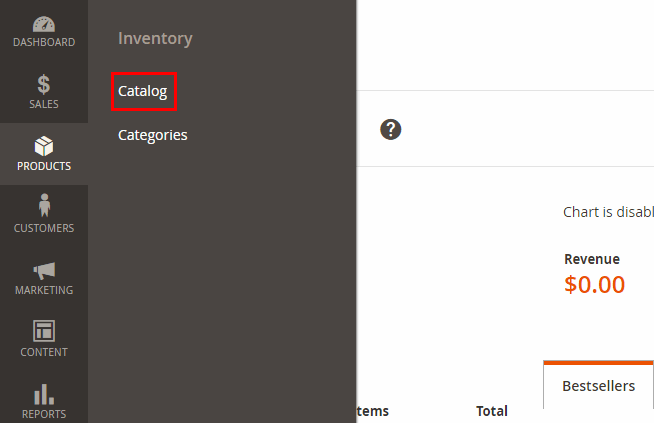
#2. Choose Simple Product from the Add Product menu in upper right corner.
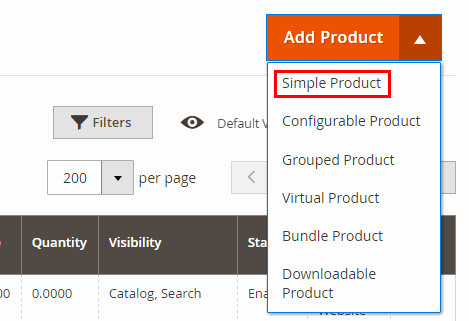
#3. In Product Details section:
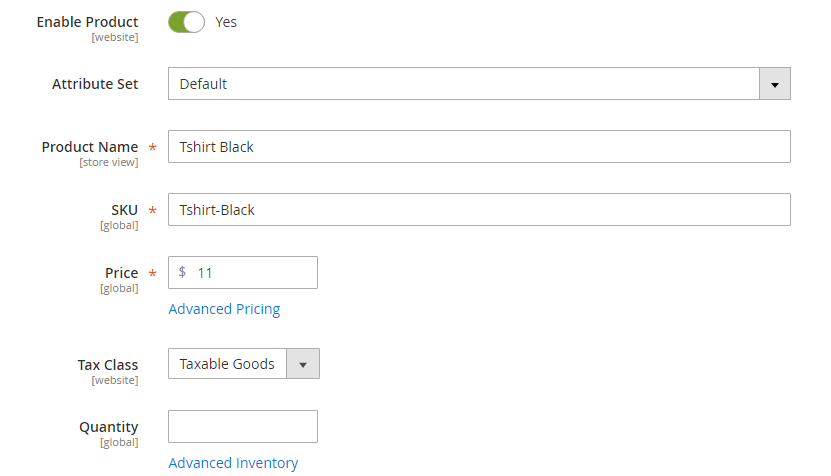
- Enter the Product Name.
- Add SKU for the Product.
- Enter Price.
These are the required fields.
#4. Fill the remaining Product details. Set Tax class, Add Images/Videos for the Product, Enter Quantity, stock information, Weight.
#5. Now to assign Category to this Simple Product, Do as following:
- Start typing the Category name to match. Select the Category.
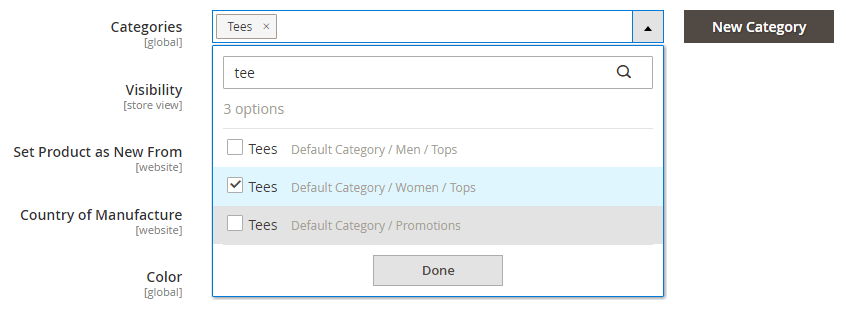
OR
- Tap New Category. Enter the Category Name and choose the Parent Category to determine its position in the menu structure. Then, tap Create Category.
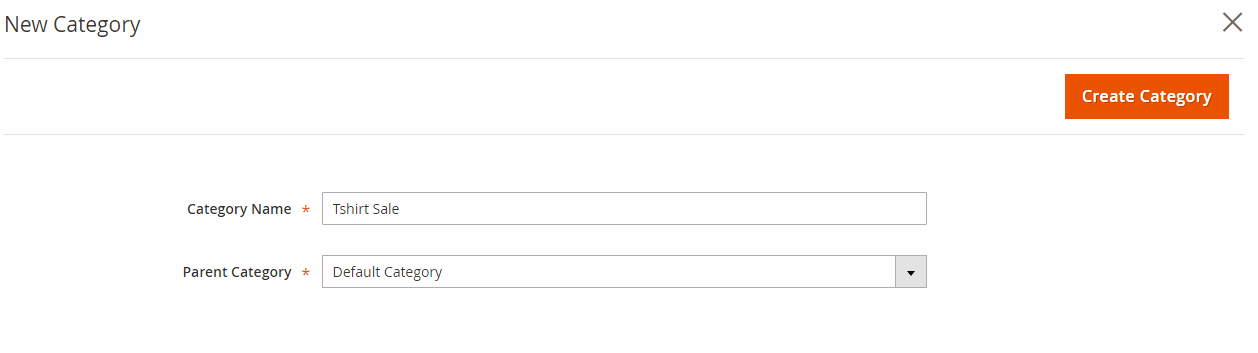
#6. Enter Product Description, format it if you want with WYSIWYG editor.
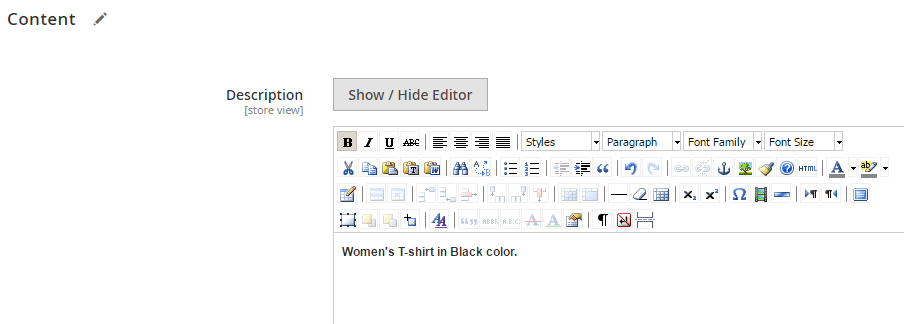
#7. Click Save. That's it. You have created a Simple Product in Magento 2.0.
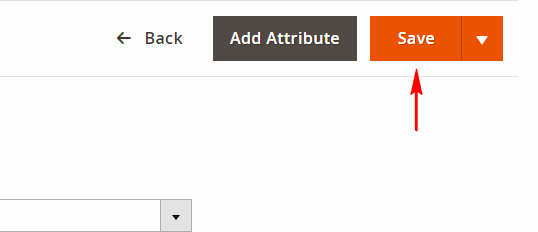
Note:
A simple product can have custom options with a variety of input controls, which makes it possible to sell many product variations from a single SKU.