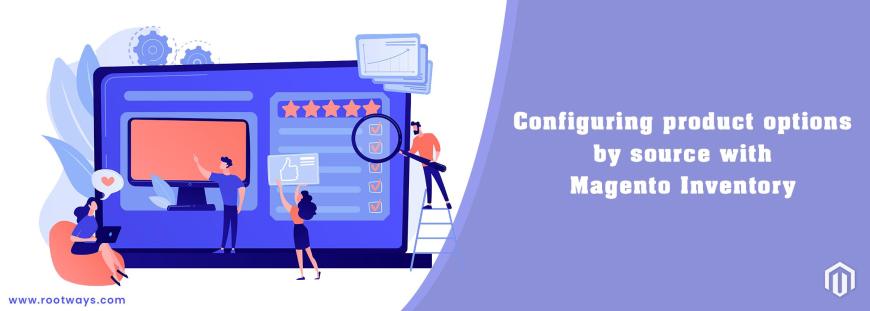
Posted in:
Magento 2 Tutorials
Configuring product options by source with Magento Inventory
This blog helps you to manage your inventory settings or manage the stock globally for your Magento 2 product. See the following to configure all settings,
- Configuring Product option The mentioned configurations apply only to the edited product, overriding all configurations at the global website. Customize these settings when editing a product, through the Sources section and Advanced Inventory page.
- Go to the Admin panel-> Catalog -> Products. Open a product in Edit mode.
- Expand the Source section and configure settings of products per source
- Qty: Enter a quantity amount.
- Source Item Status: Set the source item status as In Stock or Out of Stock.
- Notify Qty: If you want to notify the quantity as per the source then clear the source amount and select the Notify quantity Use Default checkbox.
If you want to be cleared, enter the stock level value that generates the item’s out-of-stock message. The value entered is subtracted from the item’s Salable Quantity at the stock level. - If you are done with all settings then click on the Save button
- Go to the Admin panel-> Catalog -> Products. Open a product in Edit mode.
- Expand the Source section and click on the Advanced Inventory
- Manage Stock: To activate inventory control for your catalog then set Manage Stock with Yes.
- Out-of-Stock Threshold: Enter an amount for the out of the stock threshold.
- Minimum Qty Allowed in Shopping Cart: Enter the amount for the minimum quantity allowed in the shopping cart.
- Maximum Qty Allowed in Shopping Cart: Enter the amount for the maximum quantity allowed in the shopping cart.
- Qty Uses Decimals: If customers can use a decimal value rather than a whole number when entering the quantity ordered then select Yes in the Qty uses decimals field.
- Allow Multiple Boxes for Shipping: If the product can be sold separately, in many boxes then select Yes in the Allow multiple boxes for shipping field.
- Backorders: Select backorders form the drop-down
No Backorders: It will not accept backorders when the product is out of stock.
Allow Qty Below 0: It will accept backorders when the product quantity falls below zero.
Allow Qty Below 0 and Notify Customer: It will accept backorders when the quantity falls below zero, and notify the customer that the order can still be placed. - Enable Qty Increments: If you want to activate quantity increments for the product then select Yes from the Enable qty increments drop-down and enter the amount of the products that must be purchased to meet the requirement in the Qty Increments filed.
- If you are done with all settings then click on the Save button
Configure product options by source
Configure product options by Advanced Inventory
Note: Manage inventory and order perfection from different locations with custom sources. Create a source for each location like warehouses. Select sources and update quantities per product for creating a source. Admin sidebar > Stores > Inventory > Sources
Configure product options by source:
See the following steps for the configure product options by source
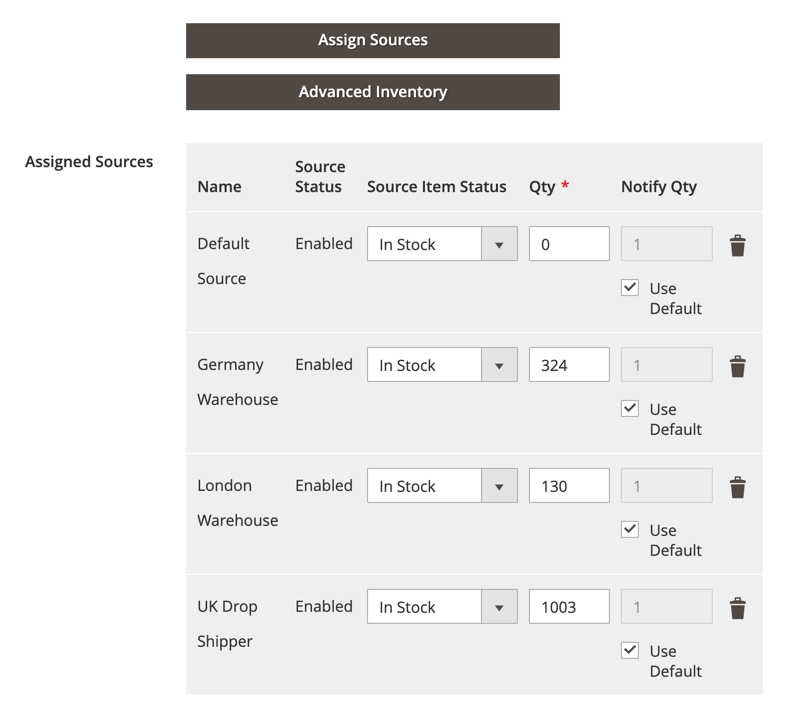
See the following steps for the configure product options by Advanced Inventory
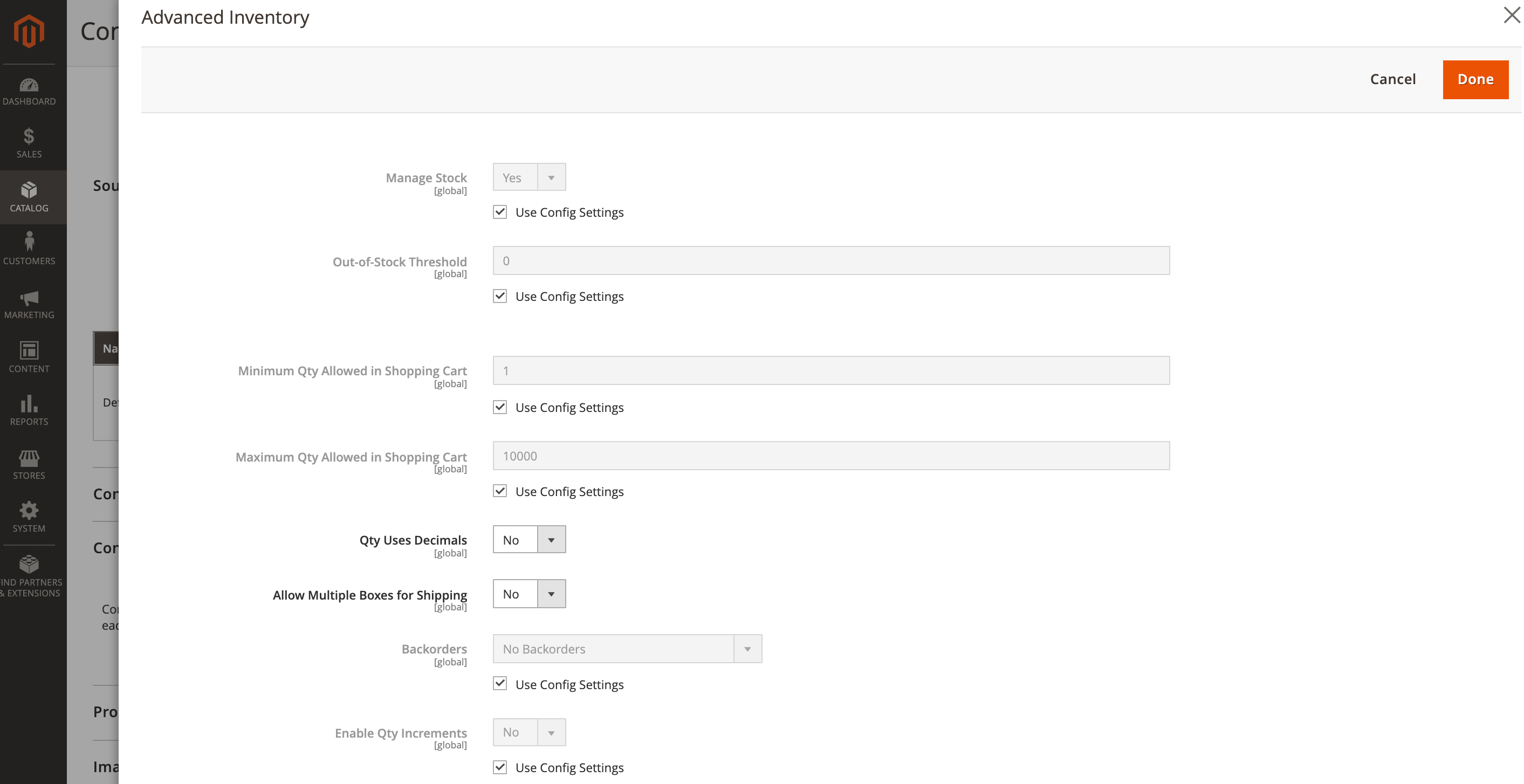
July 2, 2021
Did you like this post?