Posted in:
Magento 2 Tutorials
Configure global option with Magento Inventory
This blog helps you to manage your inventory settings or manage the stock globally for your Magento 2 store. See the following to configure all settings,
- Configuring Global option This is a system defualt settings and it affect your entire catalog globally. These settings can be overridden per product when you configuring product options.
- Go to the Admin panel-> Stores -> Configuration. You can see the Catalog tab at left panel, expand it and choose inventory.
- Expand the Stock options.
- Decrease Stock When order is Placed: if you set the value to 'Yes', quantity will decrease automatically in stock When order is placed.
- Set Items' Status to be In Stock When Order is Cancelled: if you set this value to 'Yes' then item will automatically increase in stock, When order is cancelled.
- Display Out of Stock Products: When you set the value to 'yes',this will display the alert message when the products are Out of stock.
- Only X left Threshold:set hte threshold for "Only x left". eg. if you set to 5, the message appears when five or less of item in stock.
- Display Products Availability in Stock on Storefront:When this value to 'yes',it display the message "In Stock" or "Out of Stock" on product page.
- Synchronize with catalog: When you set this value to 'yes', it keeps consistency between inventory and catalog.inventory data adjust accoring to the catalog changes like product SKU change, Product removal etc.
- Now Expand the Product Stock Option,
- Manage Stock: Set the value to Yes to activate inventory control.
- Backorders
- No Backorders: This means, to not accept backorder when product is out of stock
- Allow Qty Below 0: This means to accept backorders when the quantity falls below zero.
- Allow Qty Below 0 and Notify Customer: This means to accept backorders when the quantity falls below zero, and notify the customer that the order can still be placed.
- Maximum Qty Allowed in Shopping Cart: Set the Maximum qty allowed in shopping cart.
- Out-of-Stock Threshold: set the amount for the out-of-stock threshold.
- Minimum Qty Allowed in Shopping Cart: Set the Minimum qty allowed in shopping cart for selected groups.
- Notify for Quantity Below:Set the stock level at sent notification that the item is out of stock.
- Enable Qty Increments: set the no. of products that make up a quantity increment.
- Automatically Return Credit Memo Item to Stock: set the value yes or No.Determines if the items included on credit memos, which are automatically returned to inventory.
- Now Expand the Admin bulk operations,
- Run asynchronously:Set the value Yes to run bulk operations asynchronously for mass product actions.
- Asynchronous batch size:If you are enable, set the Asynchronous batch size. By default its value is 100. When bulk processes reach this amount, they perform them at that time.
- Click on save config button
see the Following steps:
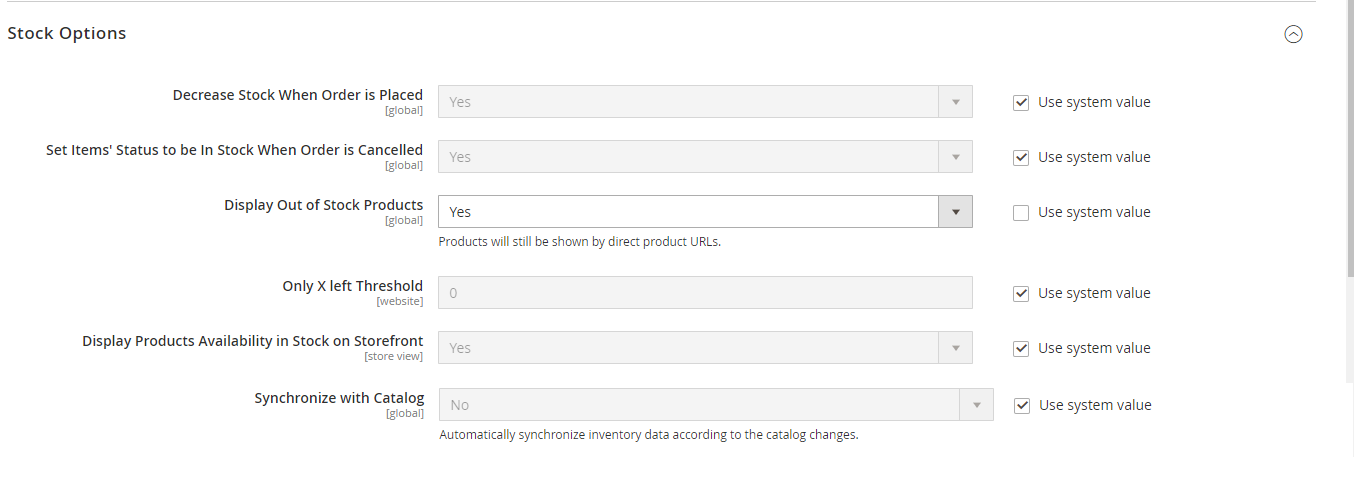
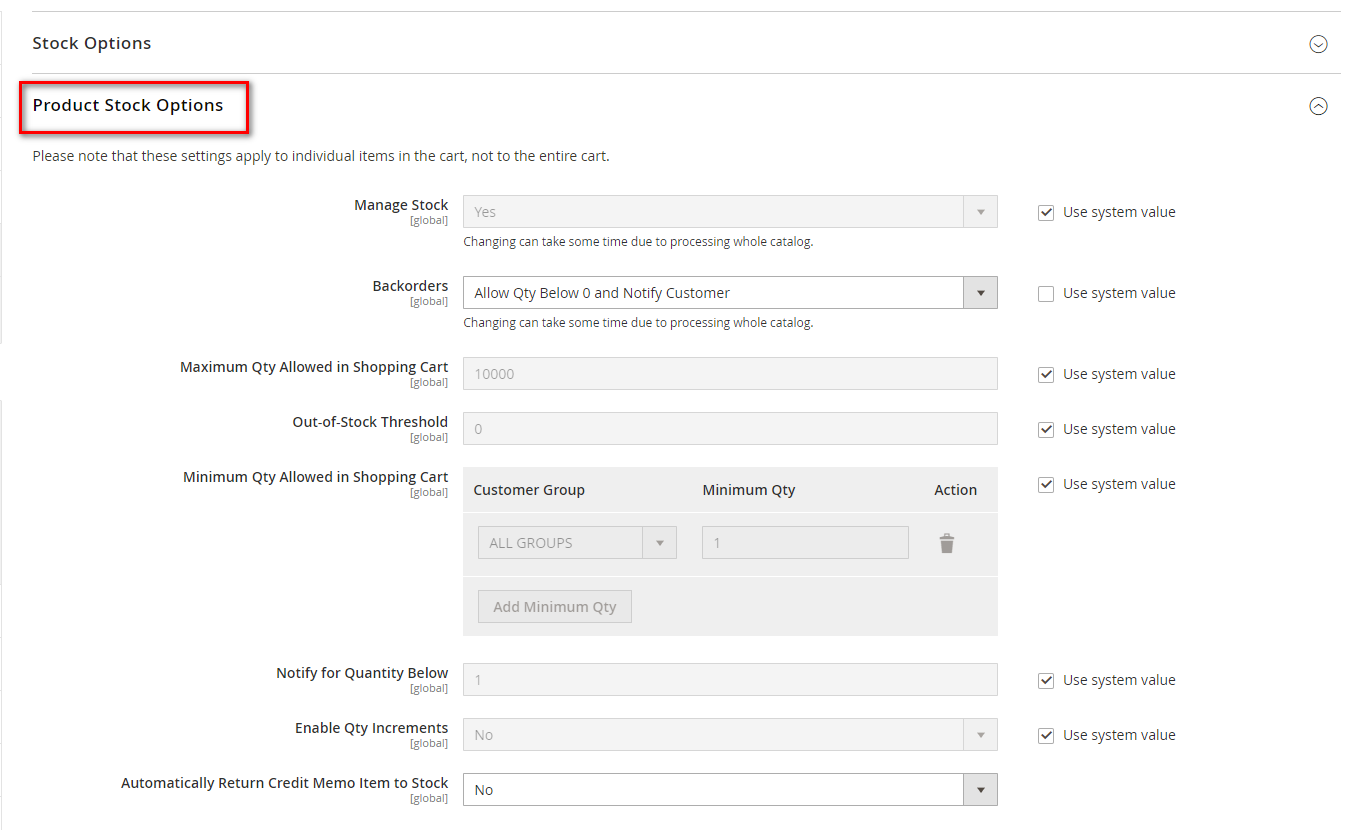

March 20, 2021
Did you like this post?